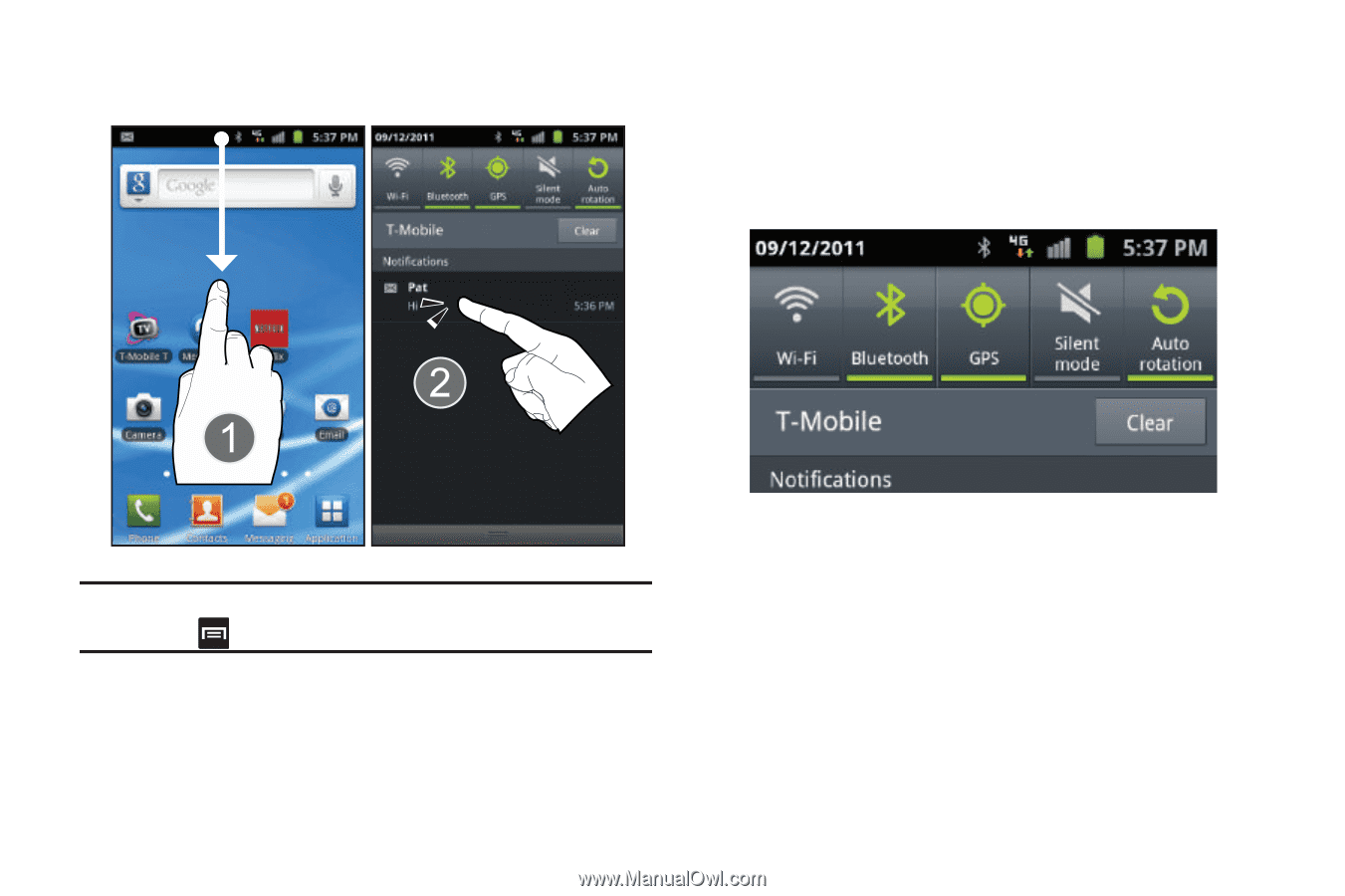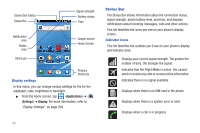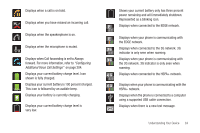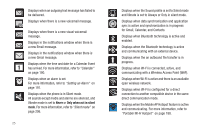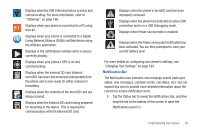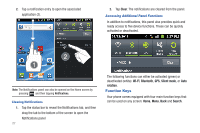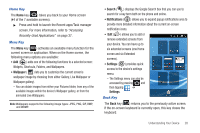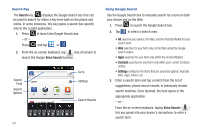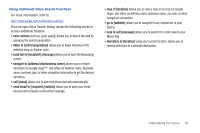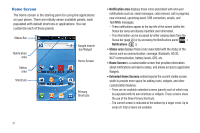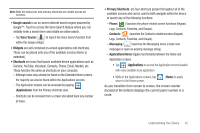Samsung SGH-T989 User Manual (user Manual) (ver.f5) (English(north America)) - Page 32
Function Keys
 |
View all Samsung SGH-T989 manuals
Add to My Manuals
Save this manual to your list of manuals |
Page 32 highlights
2. Tap a notification entry to open the associated application (2). 2. Tap Clear. The notifications are cleared from the panel. Accessing Additional Panel Functions In addition to notifications, this panel also provides quick and ready access to five device functions. These can be quickly activated or deactivated. Note: The Notifications panel can also be opened on the Home screen by pressing and then tapping Notifications. Clearing Notifications 1. Tap the status bar to reveal the Notifications tab, and then drag the tab to the bottom of the screen to open the Notifications panel 27 The following functions can either be activated (green) or deactivated (white): Wi-Fi, Bluetooth, GPS, Silent mode, or Auto rotation. Function Keys Your phone comes equipped with four main function keys that can be used on any screen: Home, Menu, Back and Search.