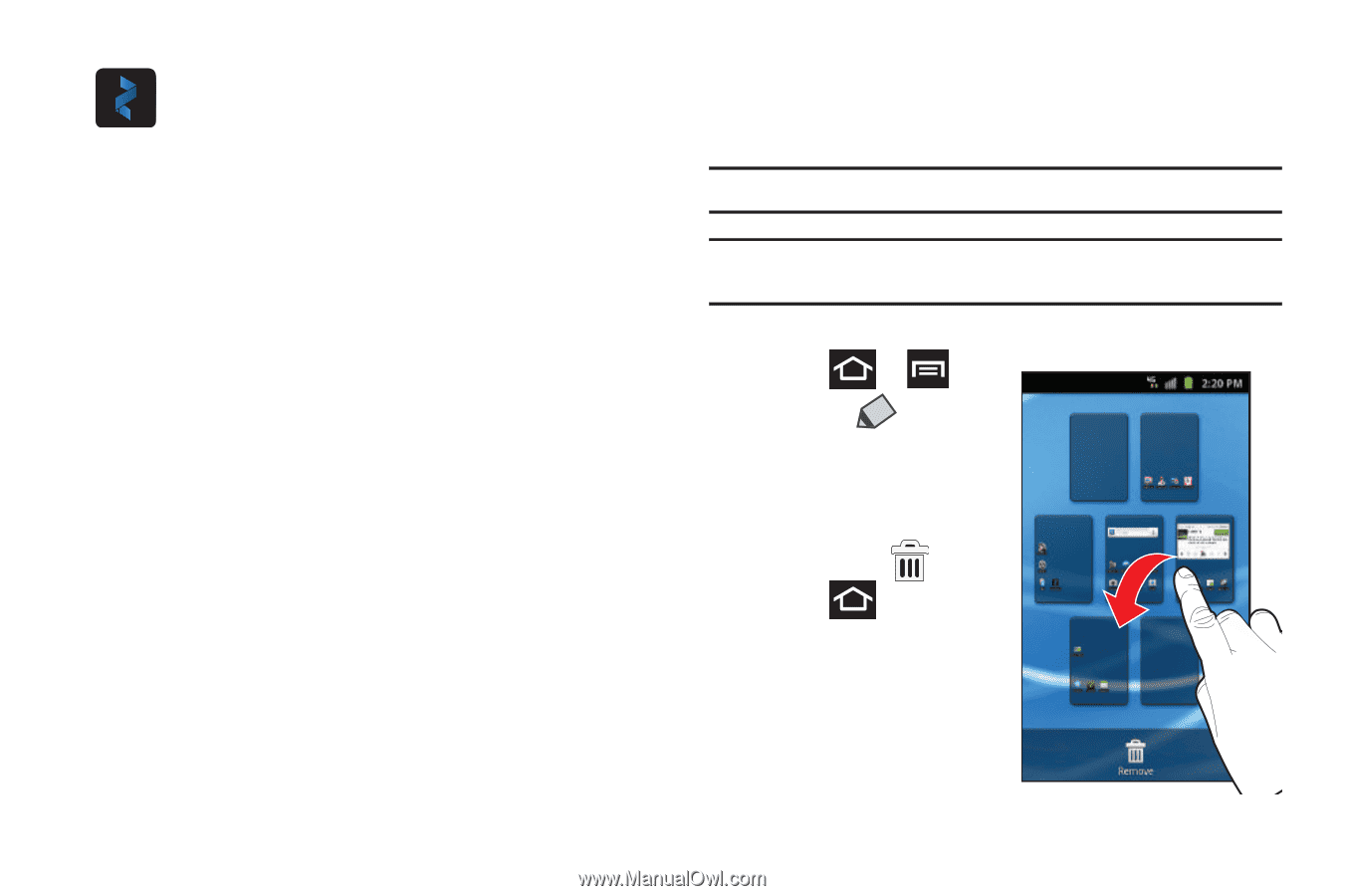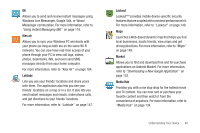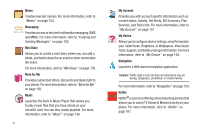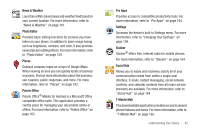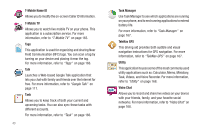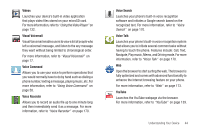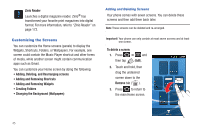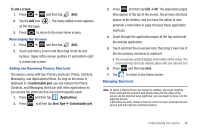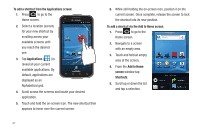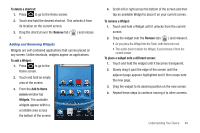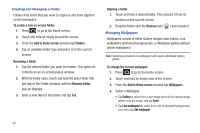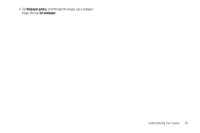Samsung SGH-T989 User Manual (user Manual) (ver.f5) (English(north America)) - Page 50
Customizing the Screens, Adding and Removing Widgets
 |
View all Samsung SGH-T989 manuals
Add to My Manuals
Save this manual to your list of manuals |
Page 50 highlights
Zinio Reader Launches a digital magazine reader. Zinio® has transformed your favorite print magazines into digital format. For more information, refer to "Zinio Reader" on page 172. Customizing the Screens You can customize the Home screens (panels) to display the Widgets, Shortcuts, Folders, or Wallpapers. For example, one screen could contain the Music Player shortcut and other forms of media, while another screen might contain communication apps such as Gmail. You can customize your Home screen by doing the following: • Adding, Deleting, and Rearranging screens • Adding and Removing Shortcuts • Adding and Removing Widgets • Creating Folders • Changing the Background (Wallpapers) Adding and Deleting Screens Your phone comes with seven screens. You can delete these screens and then add them back later. Note: These screens can be deleted and re-arranged. Important!: Your phone can only contain at most seven screens and at least one screen. To delete a screen: 1. Press ➔ and then tap (Edit). 2. Touch and hold, then drag the undesired screen down to the Remove tab ( ). 3. Press to return to the main Home screen. 45