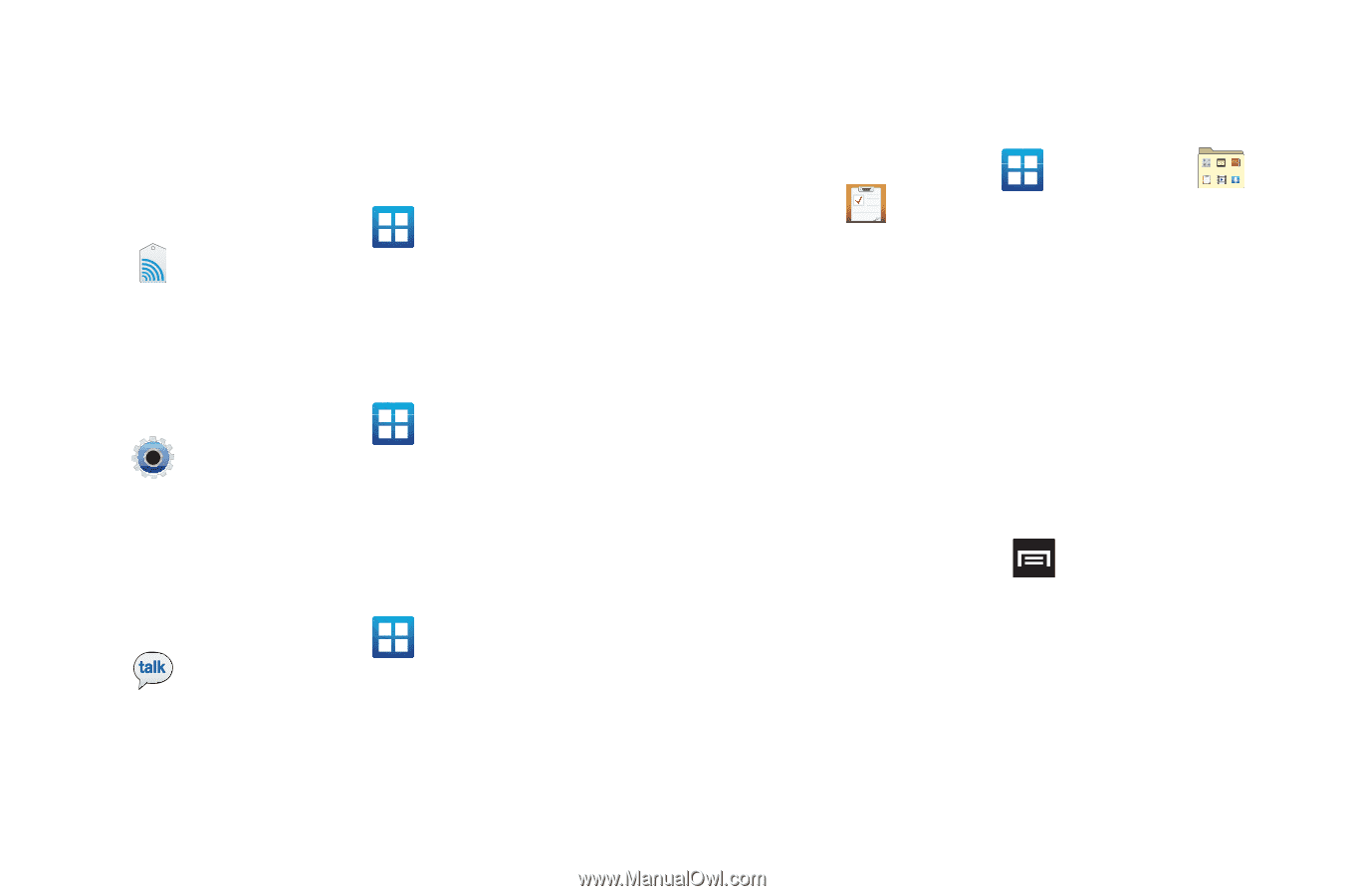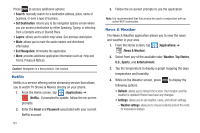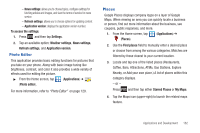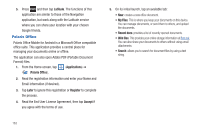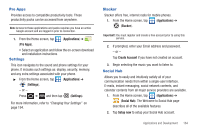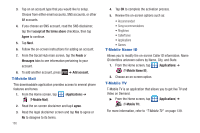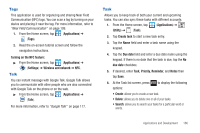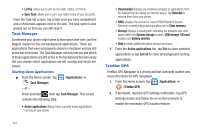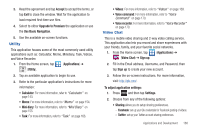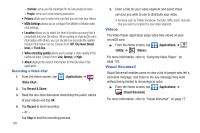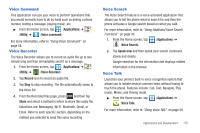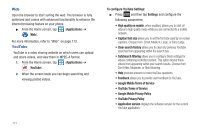Samsung SGH-T989 User Manual (user Manual) (ver.f5) (English(north America)) - Page 171
Tags, Talk, Near Field Communication, Google Talk
 |
View all Samsung SGH-T989 manuals
Add to My Manuals
Save this manual to your list of manuals |
Page 171 highlights
Tags This application is used for organizing and sharing Near Field Communication (NFC) tags. You can scan a tag by turning on your device and placing it near the tag. For more information, refer to "Near Field Communication" on page 199. 1. From the Home screen, tap (Applications) ➔ (Tags). 2. Read the on-screen tutorial screen and follow the navigation instructions. Turning on the NFC feature: ᮣ From the Home screen, tap (Applications) ➔ (Settings) ➔ Wireless and network ➔ NFC. Talk You can instant message with Google Talk. Google Talk allows you to communicate with other people who are also connected with Google Talk on the phone or on the web. ᮣ From the Home screen, tap (Applications) ➔ (Talk). For more information, refer to "Google Talk" on page 117. Task Allows you to keep track of both your current and upcoming tasks. You can also sync these tasks with different accounts. 1. From the Home screen, tap (Applications) ➔ (Utility) ➔ (Task). 2. Tap Create task to start a new task entry. 3. Tap the Name field and enter a task name using the keypad. 4. Tap the Due date field and enter a due date name using the keypad. If there is no date that the task is due, tap the No due date checkbox. 5. If desired, enter Task, Priority, Reminder, and Notes then tap Save. 6. At the Task list screen, press options: to display the following • Create: allows you to create a new task. • Delete: allows you to delete one or all of your tasks. • Search: allows you to search your tasks for a particular word or words. Applications and Development 166