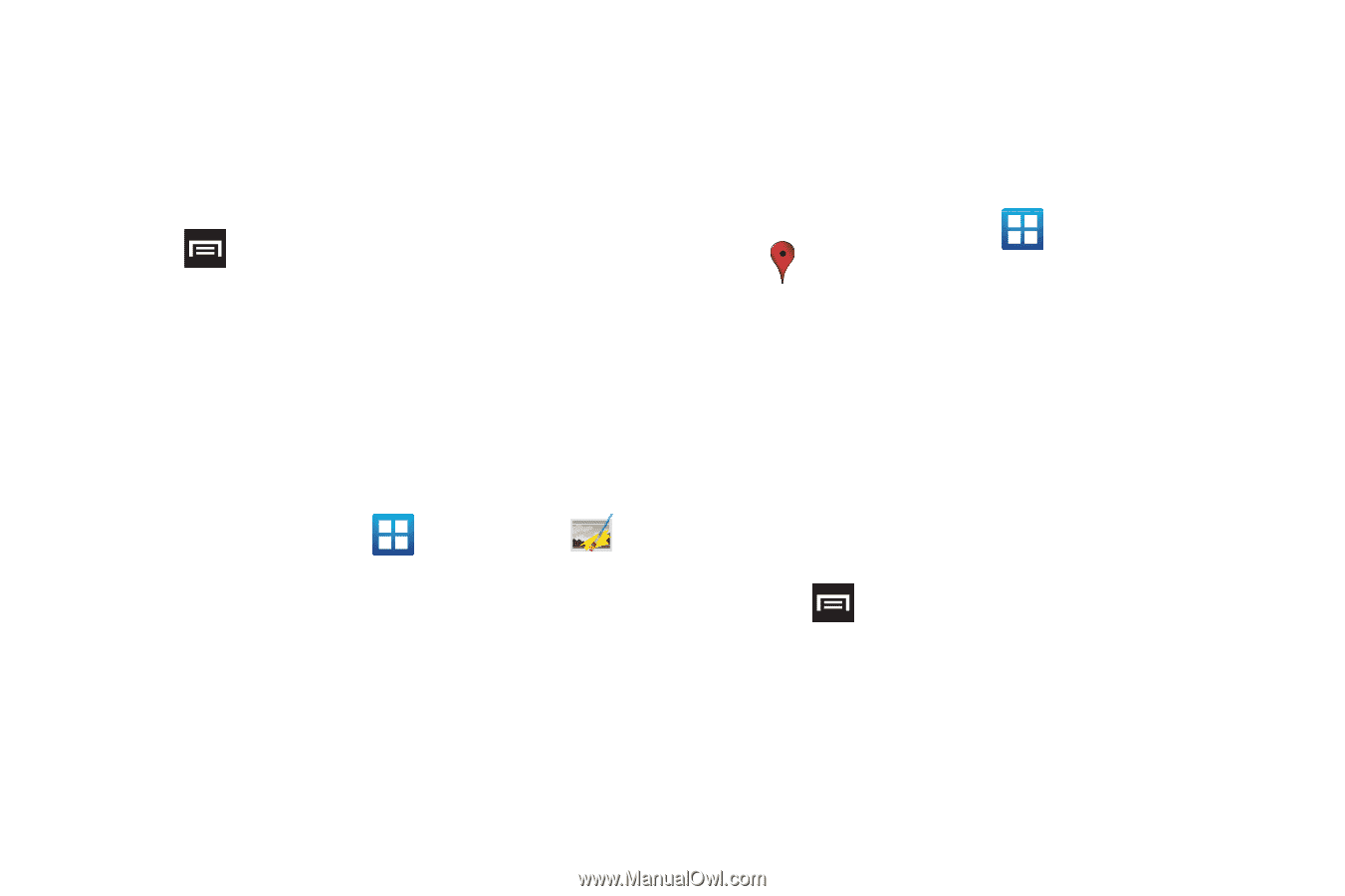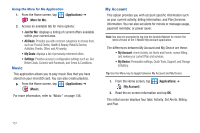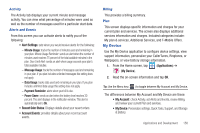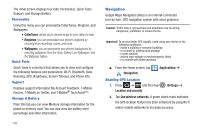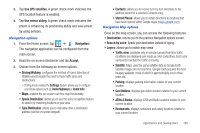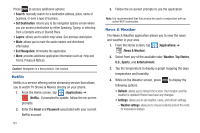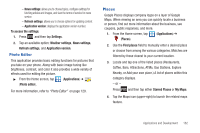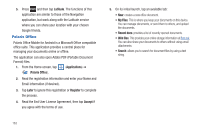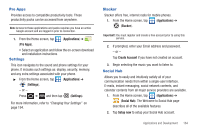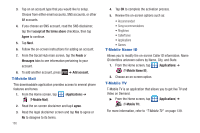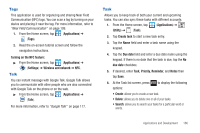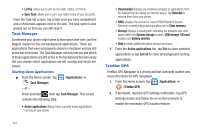Samsung SGH-T989 User Manual (user Manual) (ver.f5) (English(north America)) - Page 167
Photo Editor, Places
 |
View all Samsung SGH-T989 manuals
Add to My Manuals
Save this manual to your list of manuals |
Page 167 highlights
- News settings: allows you to choose topics, configure settings for fetching articles and images, and view the terms of service for news service. - Refresh settings: allows you to choose options for updating content. - Application version: displays the application version number. To access the settings: 1. Press and then tap Settings. 2. Tap an available option: Weather settings, News settings, Refresh settings, and Application version. Photo Editor This application provides basic editing functions for pictures that you take on your phone. Along with basic image tuning like brightness, contrast, and color it also provides a wide variety of effects used for editing the picture. ᮣ From the Home screen, tap (Applications) ➔ (Photo editor). For more information, refer to "Photo Editor" on page 129. Places Google Places displays company logos on a layer of Google Maps. When viewing an area you can quickly locate a business or person, find out more information about the business, see coupons, public responses, and more. 1. From the Home screen, tap (Applications) ➔ (Places). 2. Use the Find places field to manually enter a desired place or choose from among the various categories. Matches are filtered by those closest to your current location. 3. Locate and tap one of the listed places (Restaurants, Coffee, Bars, Attractions, ATMs, Gas Stations, Explore Nearby, or Add your own place.) A list of places within this category displays. - or - Press and then tap either Starred Places or My Maps. 4. Tap the Maps icon (upper-right) to launch the related maps feature. Applications and Development 162