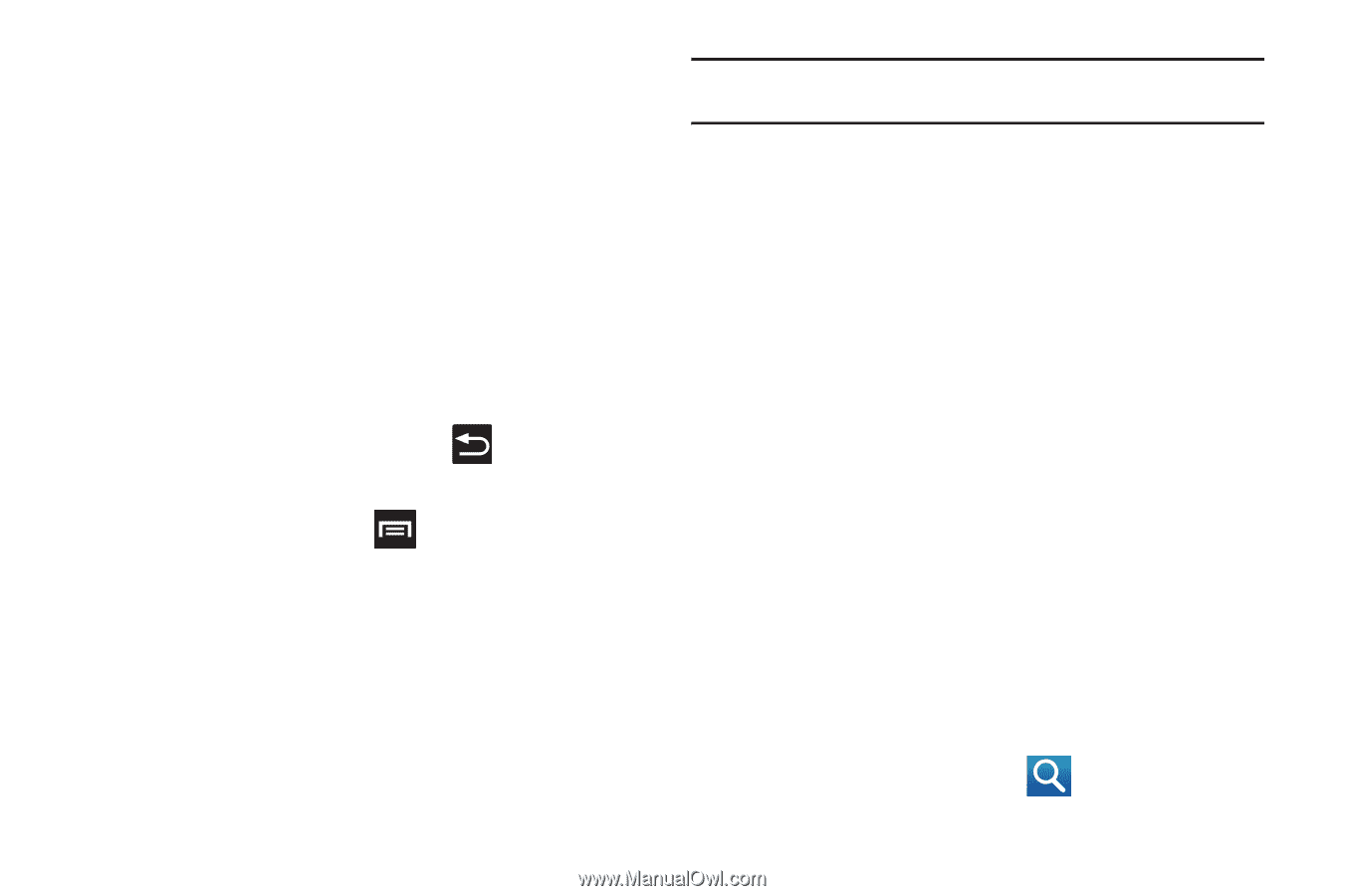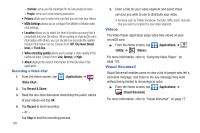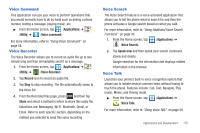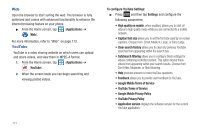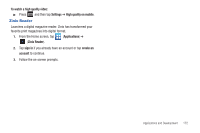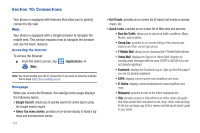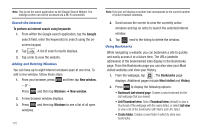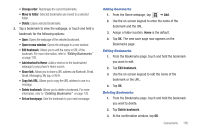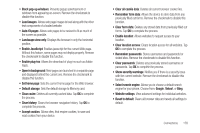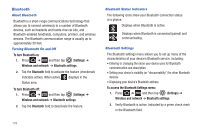Samsung SGH-T989 User Manual (user Manual) (ver.f5) (English(north America)) - Page 179
What's Now, More Sites, Feeds, Directory, New window, Browser brightness
 |
View all Samsung SGH-T989 manuals
Add to My Manuals
Save this manual to your list of manuals |
Page 179 highlights
• What's Now: provides quick access to a variety of different entertainment and shopping websites. • More Sites: provides access to additional Web sites. • Feeds: provides an on-screen list of weather feeds for selected cities. • Directory: provides access to additional directory service from: What's New, Email/IM, Facebook Social/Chat, Cnn News, Weather, and Entertainment. Navigating with the Browser 1. To select an item, tap an entry. 2. To scroll through a website, sweep the screen with your finger in an up or down motion. 3. To return to the previous page, press . Browser Options 1. From the home page, press options: to access the following • New window: displays a new window so you can browse multiple URLs. For more information, refer to "Adding and Deleting Windows" on page 175. • Windows: displays a list of the windows you have open. • Browser brightness: allows you to manually adjust the screen brightness. Note: If the Automatic brightness feature is enabled (Settings ➔ Display ➔ Brightness), you can not modify the browser's brightness setting. • Refresh: reloads the current page. • Forward: forwards the browser to another web page. • More: displays the following additional options: - Add bookmark: allows you to add a URL to your bookmark list. - Add shortcut to Home: adds a shortcut to your web2go homepage on your phone's Home screen. - Find on page: allows you to search in the current page. - Page info: displays information about the selected page. - Share page: allows you to share the page using Gmail or as a message. - Downloads: displays the download history. - Settings: allows you to change the way you view your web pages by changing these options. See "Browser Settings" on page 177. - Print: provides print access on compatible Samsung printers. Entering a URL You can access a website quickly by entering the URL. Websites are optimized for viewing on your phone. To enter a URL and go to a particular website: ᮣ From the homepage tap the URL field at the top of the screen, enter the URL and tap . Connections 174