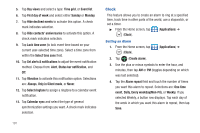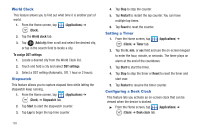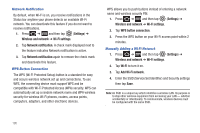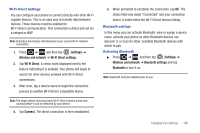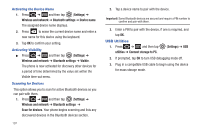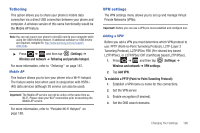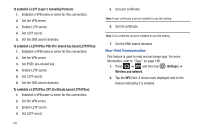Samsung SGH-T989 User Manual (user Manual) (ver.f5) (English(north America)) - Page 201
Settings, Wireless and network, Wi-Fi Direct settings, Wi-Fi Direct, Connect, Bluetooth settings
 |
View all Samsung SGH-T989 manuals
Add to My Manuals
Save this manual to your list of manuals |
Page 201 highlights
Wi-Fi Direct Settings You can configure your phone to connect directly with other Wi-Fi capable devices. This is an easy way to transfer data between devices. These devices must be enabled for Wi-Fi direct communication. This connection is direct and not via a hotspot or WAP. Note: Activating this feature will disconnect your current Wi-Fi network connection. 1. Press ➔ and then tap (Settings) ➔ Wireless and network ➔ Wi-Fi Direct settings. 2. Tap Wi-Fi Direct. A check mark displayed next to the feature indicating it is enabled. Your phone will begin to search for other devices enabled with Wi-Fi direct connections. 3. After scan, tap a device name to begin the connection process to another Wi-Fi Direct compatible device. Note: The target device must also have Wi-Fi Direct service active and running before it can be detected by your device. 4. Tap Connect. The direct connection is then established. 5. When prompted to complete the connection, tap OK. The status field now reads "Connected" and your connected device is listed within the Wi-Fi Direct devices listing. Bluetooth settings In this menu you can activate Bluetooth, view or assign a device name, activate your phone so other Bluetooth devices can discover it, or scan for other, available Bluetooth devices with which to pair. Activating Bluetooth ᮣ Press ➔ and then tap (Settings) ➔ Wireless and network ➔ Bluetooth settings and tap Bluetooth to turn it on. Note: Bluetooth must be enabled prior to use. Changing Your Settings 196