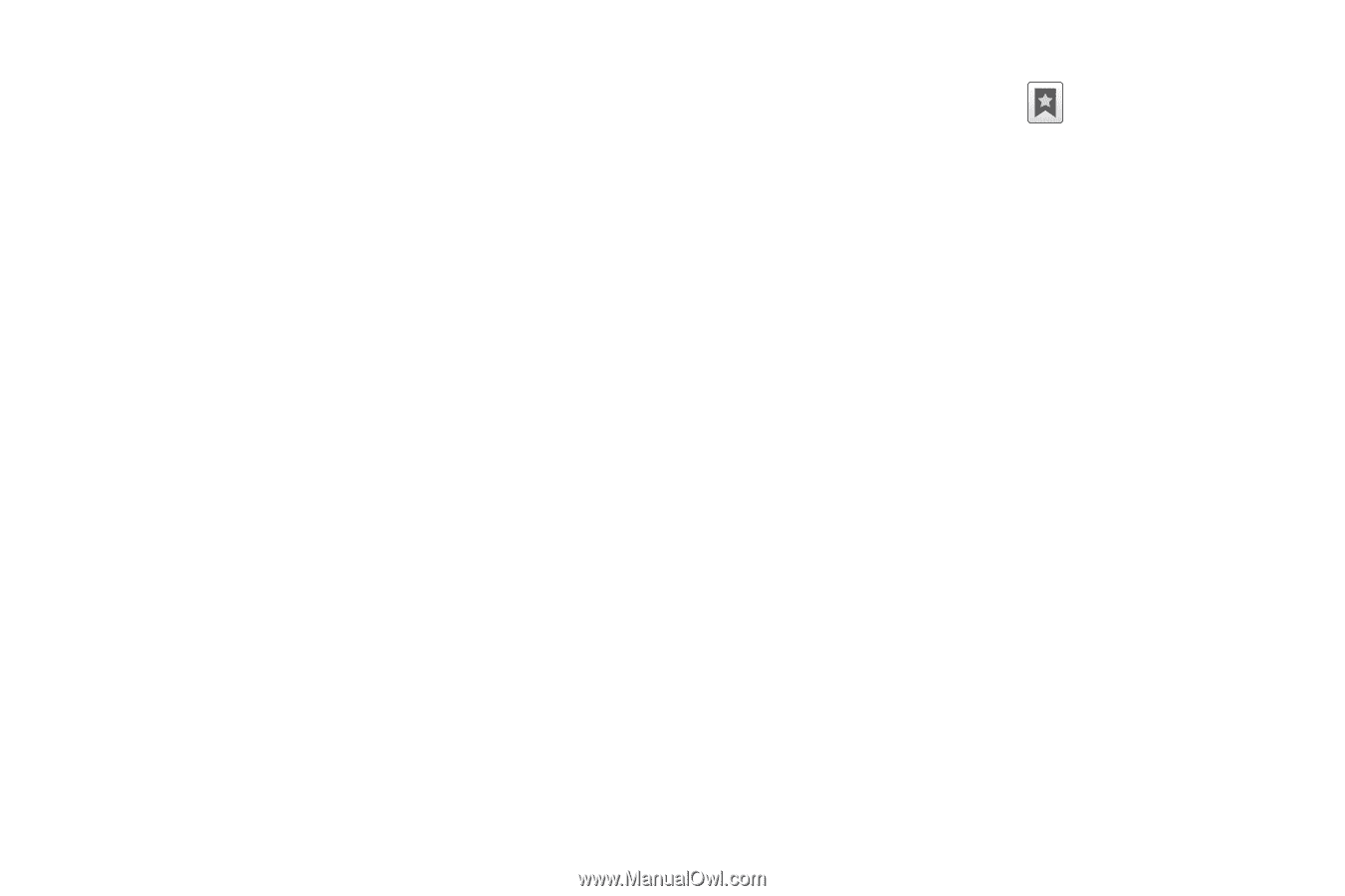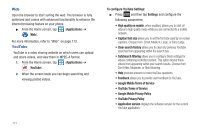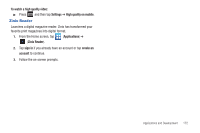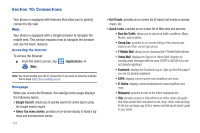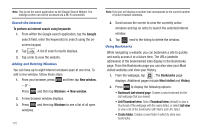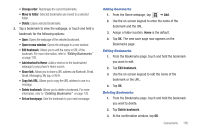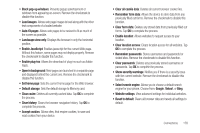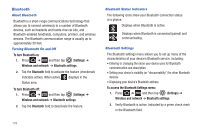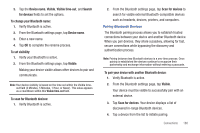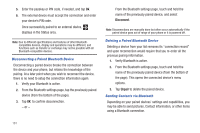Samsung SGH-T989 User Manual (user Manual) (ver.f5) (English(north America)) - Page 181
Change order, Move to folder, Open in new window, Edit bookmark, Add shortcut to Home, Share link
 |
View all Samsung SGH-T989 manuals
Add to My Manuals
Save this manual to your list of manuals |
Page 181 highlights
• Change order: Rearranges the current bookmarks. • Move to folder: Selected bookmarks are moved to a selected folder. • Delete: Erases selected bookmarks. 3. Tap a bookmark to view the webpage, or touch and hold a bookmark for the following options: • Open: Opens the webpage of the selected bookmark. • Open in new window: Opens the webpage in a new window. • Edit bookmark: Allows you to edit the name or URL of the bookmark. For more information, refer to "Editing Bookmarks" on page 176. • Add shortcut to Home: Adds a shortcut to the bookmarked webpage to your phone's Home screen. • Share link: Allows you to share a URL address via Bluetooth, Email, Gmail, Messaging, My tag, or Wi-Fi. • Copy link URL: Allows you to copy the URL address to use in a message. • Delete bookmark: Allows you to delete a bookmark. For more information, refer to "Deleting Bookmarks" on page 176. • Set as homepage: Sets the bookmark to your new homepage. Adding Bookmarks 1. From the Home webpage, tap ➔ Add. 2. Use the on-screen keypad to enter the name of the bookmark and the URL. 3. Assign a folder location. Home is the default. 4. Tap OK. The new save page now appears on the Bookmarks page. Editing Bookmarks 1. From the Bookmarks page, touch and hold the bookmark you want to edit. 2. Tap Edit bookmark. 3. Use the on-screen keypad to edit the name of the bookmark or the URL. 4. Tap OK. Deleting Bookmarks 1. From the Bookmarks page, touch and hold the bookmark you want to delete. 2. Tap Delete bookmark. 3. At the confirmation window, tap OK. Connections 176