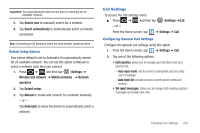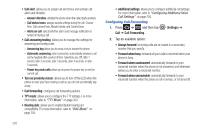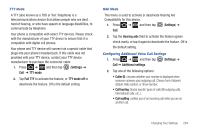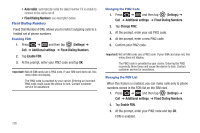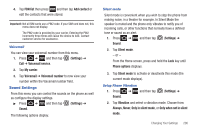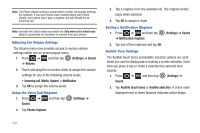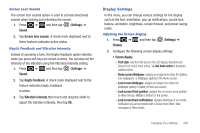Samsung SGH-T989 User Manual (user Manual) (ver.f5) (English(north America)) - Page 212
Settings, Sound, Volume, Incoming call, Media, System, Notification, Phone ringtone
 |
View all Samsung SGH-T989 manuals
Add to My Manuals
Save this manual to your list of manuals |
Page 212 highlights
Note: The Phone vibrate setting is independent of other call sounds settings. For example, if you have Silent mode enabled along with Phone vibrate, your phone won't play a ringtone, but will vibrate for an incoming call. Note: Use both the Silent mode and enable the Only when not in silent mode option to guarantee no vibrations or sounds from your phone. Adjusting the Volume Settings The Volume menu now provides access to various volume settings within one on-screen popup menu. 1. Press ➔ and then tap (Settings) ➔ Sound ➔ Volume. 2. Touch and drag the on-screen slider to assign the volume settings for any of the following volume levels. • Incoming call, Media, System, or Notification. 3. Tap OK to assign the volume levels. Setup the Voice Call Ringtone 1. Press ➔ Sound. and then tap (Settings) ➔ 2. Tap Phone ringtone. 3. Tap a ringtone from the available list. The ringtone briefly plays when selected. 4. Tap OK to assign a ringer. Setting a Notification Ringtone 1. Press ➔ and then tap ➔ Notification ringtone. (Settings) ➔ Sound 2. Tap one of the ringtones and tap OK. Audible Tone Settings The Audible touch tones and Audible selection options are used when you use the dialing pad or making a screen selection. Each time you press a key or make a selection the selected tone sounds. 1. Press ➔ and then tap (Settings) ➔ Sound. 2. Tap Audible touch tones or Audible selection. A check mark displayed next to these features indicates active status. 207