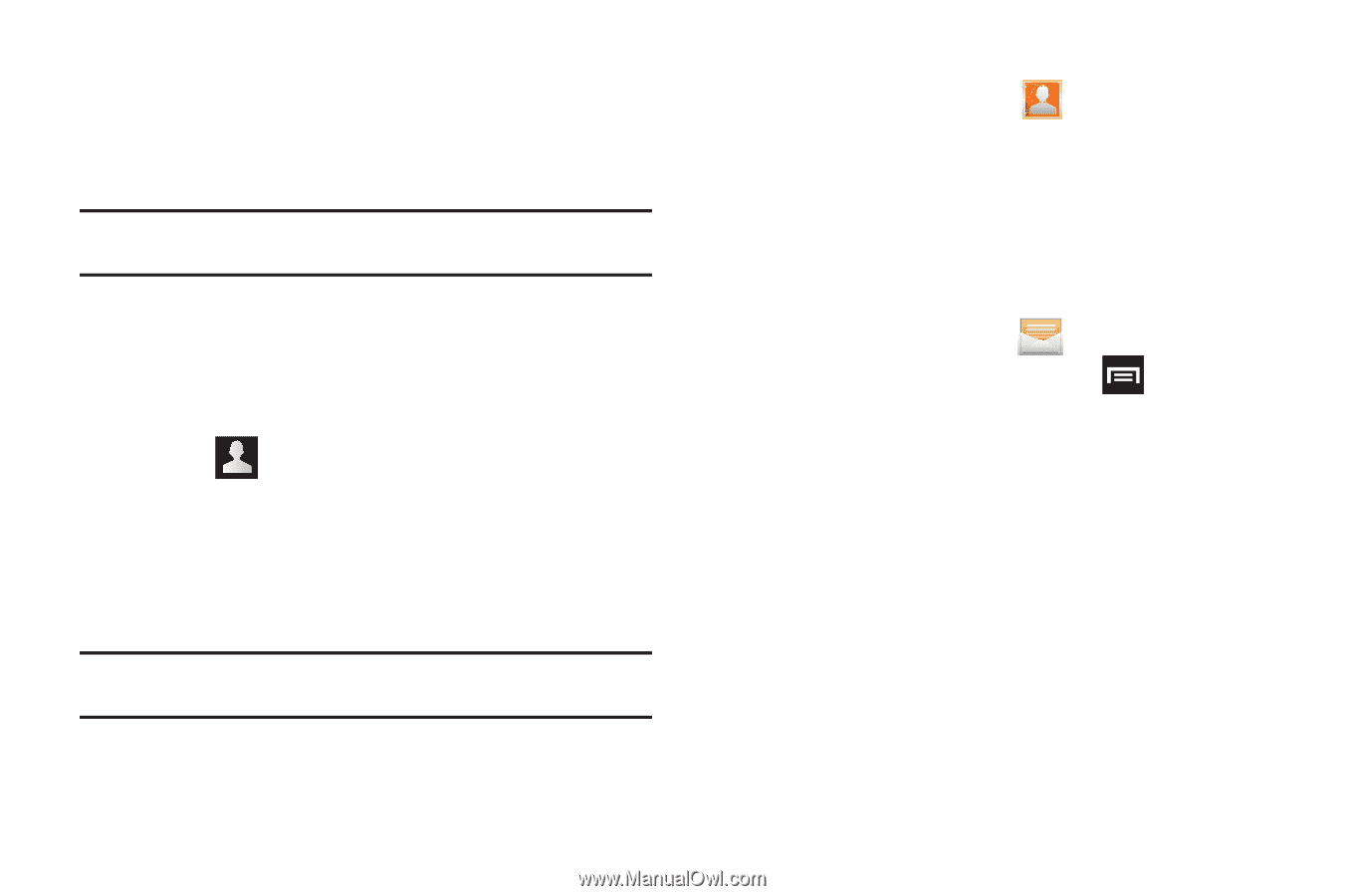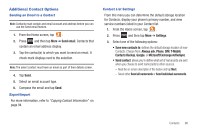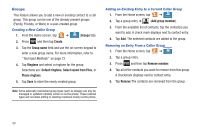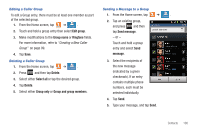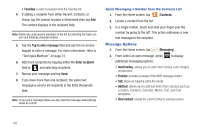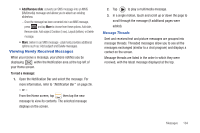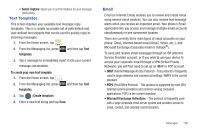Samsung SGH-T989 User Manual (user Manual) (ver.f5) (English(north America)) - Page 108
Message Options
 |
View all Samsung SGH-T989 manuals
Add to My Manuals
Save this manual to your list of manuals |
Page 108 highlights
• Favorites: to select a recipient from the Favorites list. 4. If adding a recipient from either Recent, Contacts, or Group, tap the contact to place a checkmark then tap Add. The contact displays in the recipient field. Note: Delete any unnecessary members in the list by selecting the trash can icon and deleting unwanted entries. 5. Tap the Tap to enter message field and use the on-screen keypad to enter a message. For more information, refer to "Text Input Methods" on page 72. 6. Add more recipients by tapping either the Enter recipient field or and selecting recipients. 7. Review your message and tap Send. 8. If you have more than one recipient, the same text message is sent to all recipients in the Enter Recipients field. Note: If you exit a message before you tap send the message automatically saves as a draft. Quick Messaging a Number from the Contacts List 1. From the Home screen, tap (Contacts). 2. Locate a contact from the list. 3. In a single motion, touch and slide your finger over the number by going to the left. This action addresses a new text message to the recipient. Message Options 1. From the Home screen, tap (Messaging). 2. From within an open message, press additional messaging options: to display • Insert smiley: allows you to add insert smiley icons images (emoticons). • Preview: provides a preview of the MMS message content. • Call: places an outgoing call to the sender. • Add text: allows you to add text items from sources such as: Location, Contacts, Calendar, Memo, Text, and Text templates. • View contact: reveals the current Contact's overview screen. 103