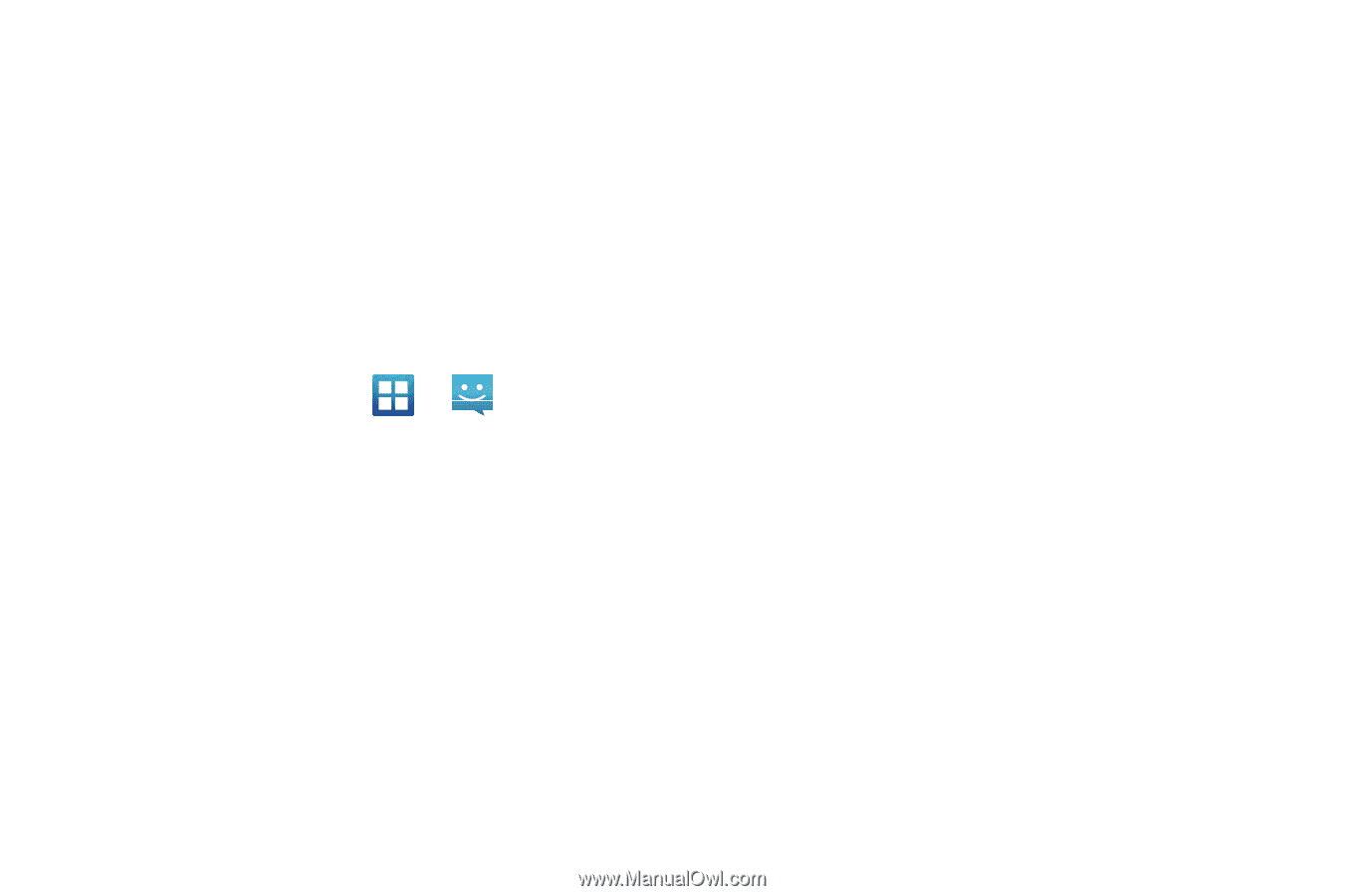Samsung SGH-T989 User Manual (user Manual) (ver.f5) (English(north America)) - Page 123
Using Instant Messaging (IM), messages using Windows Live Messenger, Google Talk, or Yahoo
 |
View all Samsung SGH-T989 manuals
Add to My Manuals
Save this manual to your list of manuals |
Page 123 highlights
Using Instant Messaging (IM) Instant Messaging allows you to send and receive instant messages using Windows Live Messenger, Google Talk, or Yahoo! Messenger communities. Signing into Your IM Account Although each account type differs, the initial sign in procedure is common to all supported IM clients. Before beginning the sign in procedure, you must complete the previous procedures for selecting your default IM Community to which you are subscribed. 1. From the Home screen, tap ➔ (IM). 2. Read the Samsung Social Hub Terms and Conditions, then tap the I accept all the terms above check box and tap Agree to continue. 3. To add a new IM account, tap Add account. 4. Select an IM client of your choice (Windows Live Messenger, Google Talk, or Yahoo! Messenger). 5. Tap the available fields to enter your information such as Domain, Email Address, and Password. Select any additional fields. 6. Tap Done when you are finished entering information. 7. Tap Next ➔ Next. Your account is displayed. 8. Follow the on-screen instruction to use IM. Messages 118