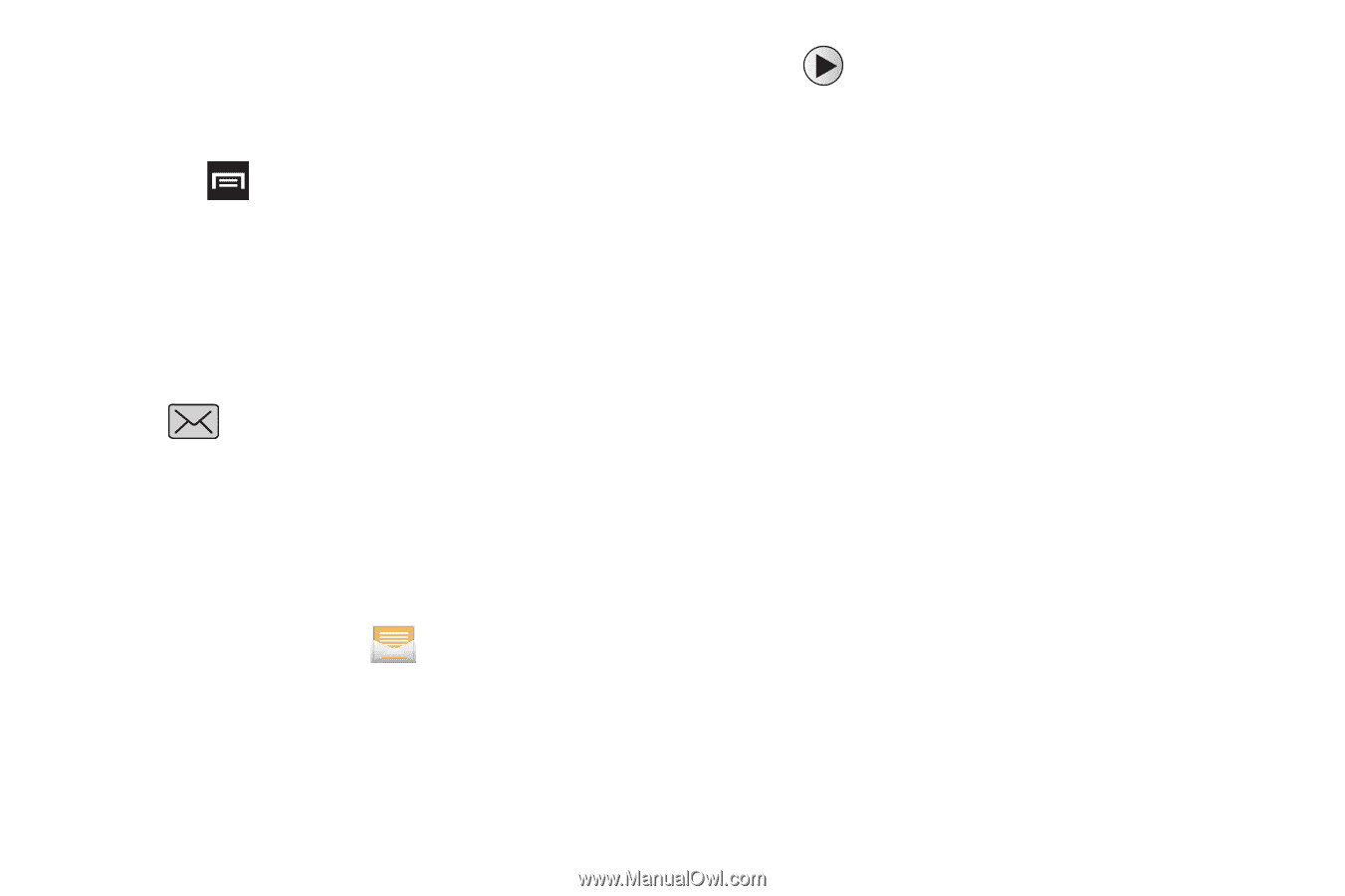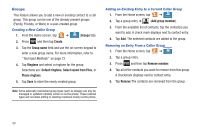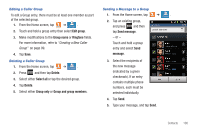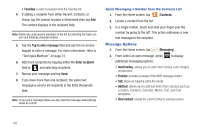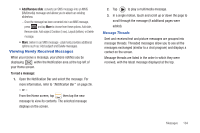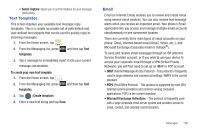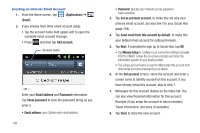Samsung SGH-T989 User Manual (user Manual) (ver.f5) (English(north America)) - Page 109
Viewing Newly Received Messages, Add/Remove slide, To read a message
 |
View all Samsung SGH-T989 manuals
Add to My Manuals
Save this manual to your list of manuals |
Page 109 highlights
• Add/Remove slide: converts an SMS message into an MMS (Multimedia) message and allows you to attach an existing slideshow. - Once the message has been converted into in an MMS message, press and tap More to choose from these options: Add slide, Remove slide, Add subject, Duration (5 sec), Layout (bottom), or Delete message. • More: (when in an SMS message - plain text) provides additional options such as: Add subject and Delete messages. Viewing Newly Received Messages When you receive a message, your phone notifies you by displaying within the Notification area at the top left of your Home screen. To read a message: 1. Open the Notification Bar and select the message. For more information, refer to "Notification Bar" on page 26. - or - From the Home screen, tap then tap the new message to view its contents. The selected message displays on the screen. 2. Tap to play a multimedia message. 3. In a single motion, touch and scroll up or down the page to scroll through the message (if additional pages were added). Message Threads Sent and received text and picture messages are grouped into message threads. Threaded messages allow you to see all the messages exchanged (similar to a chat program) and displays a contact on the screen. Message threads are listed in the order in which they were received, with the latest message displayed at the top. Messages 104