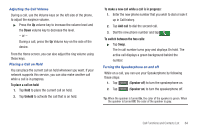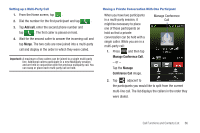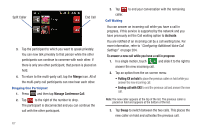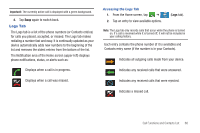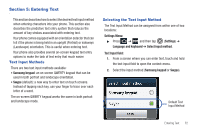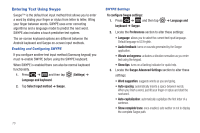Samsung SGH-T989 User Manual (user Manual) (ver.f5) (English(north America)) - Page 74
Accessing Logs from The Notifications Area, Call Logs - Caller Overview, Notifications
 |
View all Samsung SGH-T989 manuals
Add to My Manuals
Save this manual to your list of manuals |
Page 74 highlights
Accessing Logs from The Notifications Area 1. Locate from the Notifications area of the Status bar. 2. Tap the Status bar to reveal the Notifications tab, and then drag the tab to the bottom of the screen to open the Notifications panel (1). 3. Tap the Missed call entry to open the Logs screen (2). Call Logs - Caller Overview Call options (tap) Call Log screen Tip: Press and tap Notifications to open the panel. This list provides easy access to redial an entry, or you can also choose to access two types of history entry lists depending on how they are touched. 69 Entry-specific context menu (touch and hold)

69
Accessing Logs from The Notifications Area
1.
Locate
from the Notifications area of the Status bar.
2.
Tap the Status bar to reveal the Notifications tab, and then
drag the tab to the bottom of the screen to open the
Notifications panel (1).
3.
Tap the Missed call entry to open the Logs screen (2).
Tip:
Press
and tap
Notifications
to open the panel.
This list provides easy access to redial an entry, or you can also
choose to access two types of history entry lists depending on
how they are touched.
Call Logs - Caller Overview
Call Log screen
Call options (tap)
Entry-specific
context menu
(touch and hold)