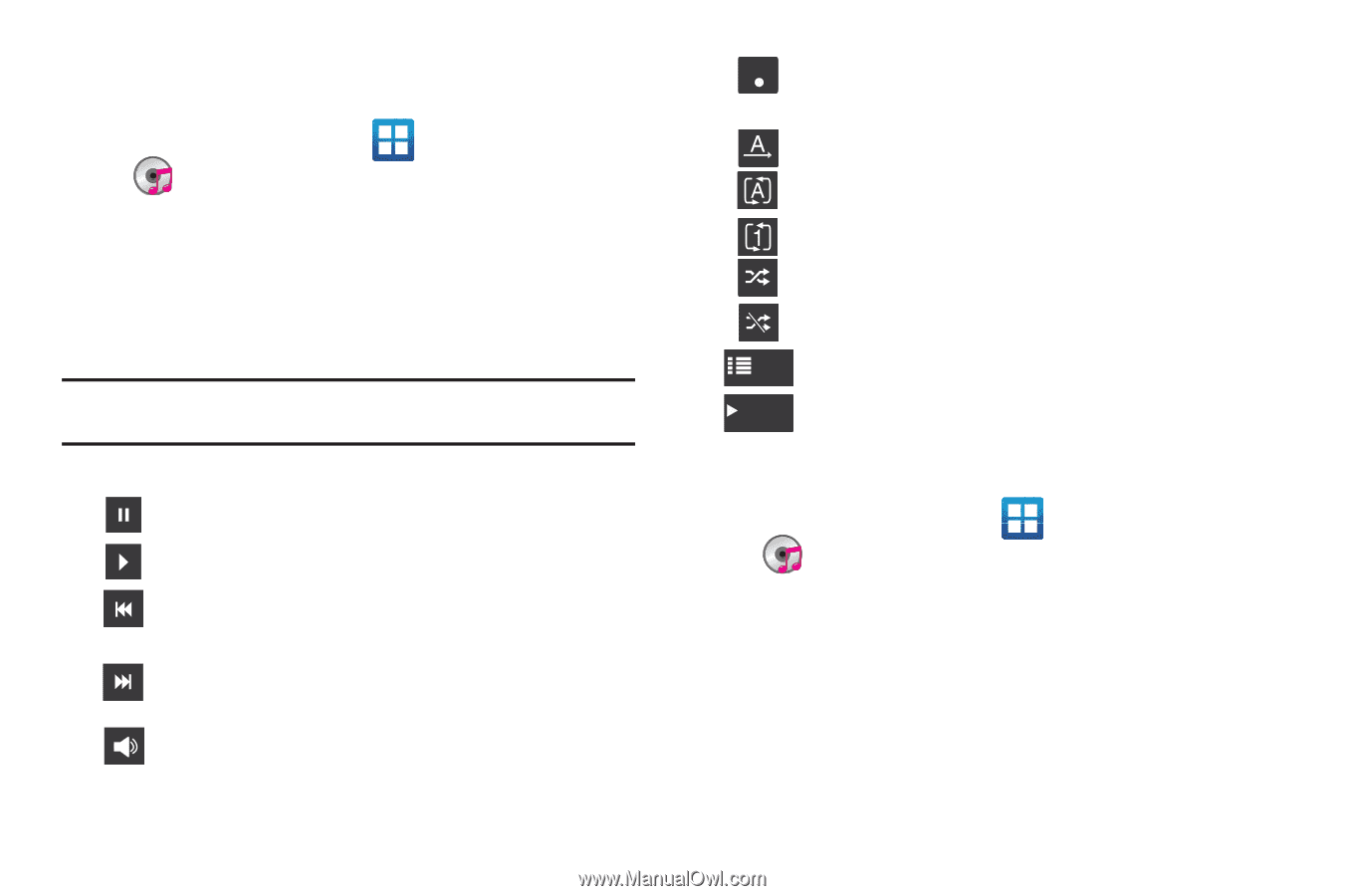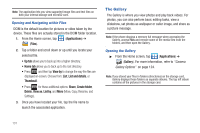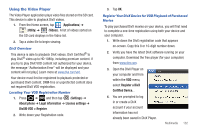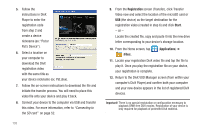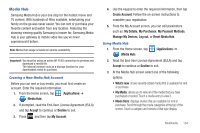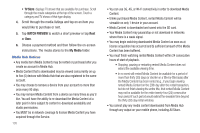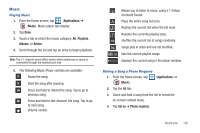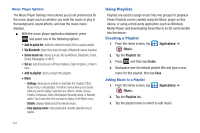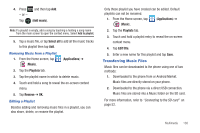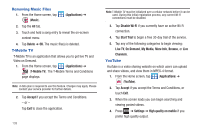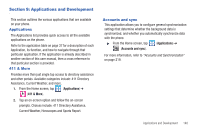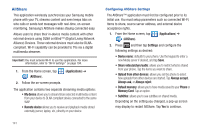Samsung SGH-T989 User Manual (user Manual) (ver.f5) (English(north America)) - Page 141
Music, Playing Music, Making a Song a Phone Ringtone
 |
View all Samsung SGH-T989 manuals
Add to My Manuals
Save this manual to your list of manuals |
Page 141 highlights
Music Playing Music 1. From the Home screen, tap (Applications) ➔ (Music). Music player tips display. 2. Tap Done. 3. Touch a tab to select the music category: All, Playlists, Albums, or Artists. 4. Scroll through the list and tap an entry to begin playback. Note: The 5.1 channel sound effect works when earphones or sound is connected through the headset jack only. 5. The following Music Player controls are available: Pause the song. Start the song after pausing. Press and hold to rewind the song. Tap to go to previous song. Press and hold to fast-forward the song. Tap to go to next song. Volume control. 5.1Ch (( )) Allows you to listen to music using 5.1 Virtual Surround Sound. Plays the entire song list once. Replays the current list when the list ends. Repeats the currently playing song. shuffles the current list of songs randomly. songs play in order and are not shuffled. List lists the current playlist songs Nowplaying displays the current song in the player window Making a Song a Phone Ringtone 1. From the Home screen, tap (Music). (Applications) ➔ 2. Tap the All tab. 3. Touch and hold a song from the list to reveal the on-screen context menu. 4. Tap Set as ➔ Phone ringtone. Multimedia 136