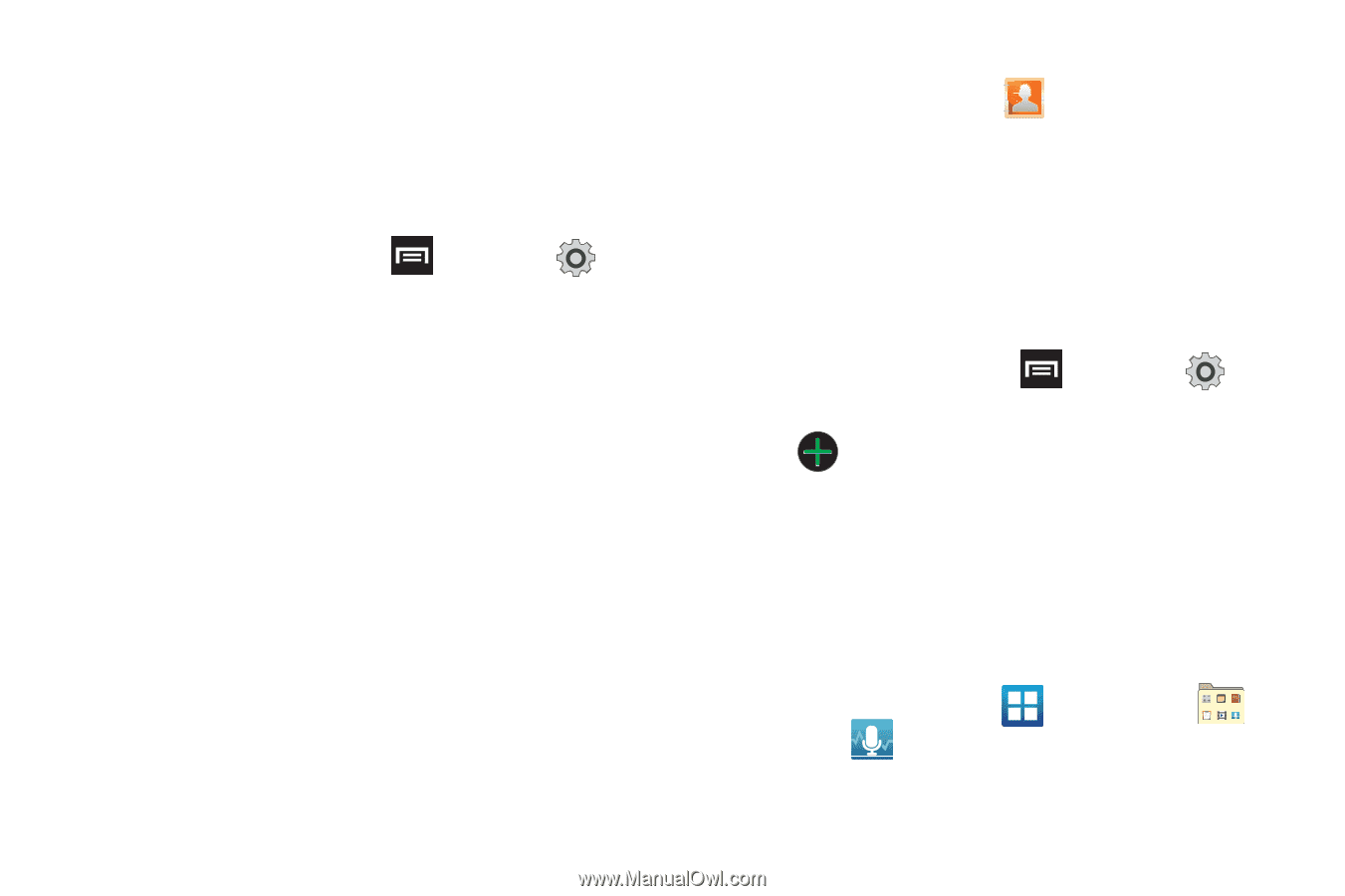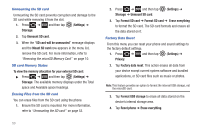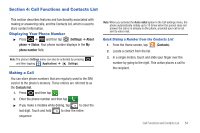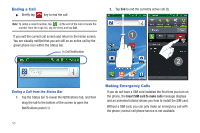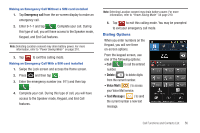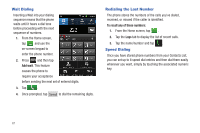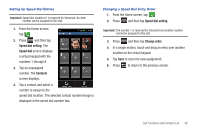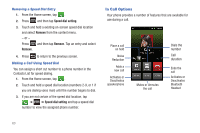Samsung SGH-T989 User Manual (user Manual) (ver.f5) (English(north America)) - Page 63
Managing Reject Calls, Using Voice Command, Auto reject numbers
 |
View all Samsung SGH-T989 manuals
Add to My Manuals
Save this manual to your list of manuals |
Page 63 highlights
Managing Reject Calls This feature allows you to categorize both known and unknown callers as rejected contacts. These Contacts are then added to you Rejection list which can be managed for individual entries from within the Contacts list or as a whole from the Call rejection screen. 1. From the Home screen, press and then tap (Settings) ➔ Call ➔ Call rejection. 2. Tap Auto reject mode to configure your automatic rejection settings. Rejected calls are routed automatically to your voicemail. Choose from: • Off: disables the automatic rejection feature. You must then manually reject incoming phone calls. • All numbers: enables the features for all known and unknown numbers, including those contacts that are not assigned to the rejection list. • Auto reject numbers: automatically rejects all entries assigned to the Reject list/Blacklist. Adding numbers to the rejection list Entries can be added to the list via either the Contacts menu or via the Auto reject list menu. The Contacts menu option assigns all numbers for an individual as rejected. The Auto reject list allows to assign individual numbers. To assign multiple numbers as rejected via Contacts: 1. From the Home screen, tap (Contacts). 2. Locate an entry and tap it to open the Contact Overview Screen (page 90). 3. Touch and hold an entry from the screen and select Add to blacklist. All phone numbers associated with this entry are then added to the reject list. To assign single numbers as rejected via Auto reject list: 1. From the Home screen, press and then tap (Settings) ➔ Call ➔ Call rejection ➔ Auto reject list. 2. Tap (Add) and either enter the phone number or select a Contact from your Logs or Contacts list. 3. Tap Save to complete the assignment. Using Voice Command This application allows you to use your voice to perform operations that you would normally have to do by hand such as dialing a phone number, texting a message, playing music, etc. 1. From the Home screen, tap (Applications) ➔ (Utility) ➔ (Voice command). 2. Read the Samsung Disclaimer and tap Confirm to continue. Call Functions and Contacts List 58