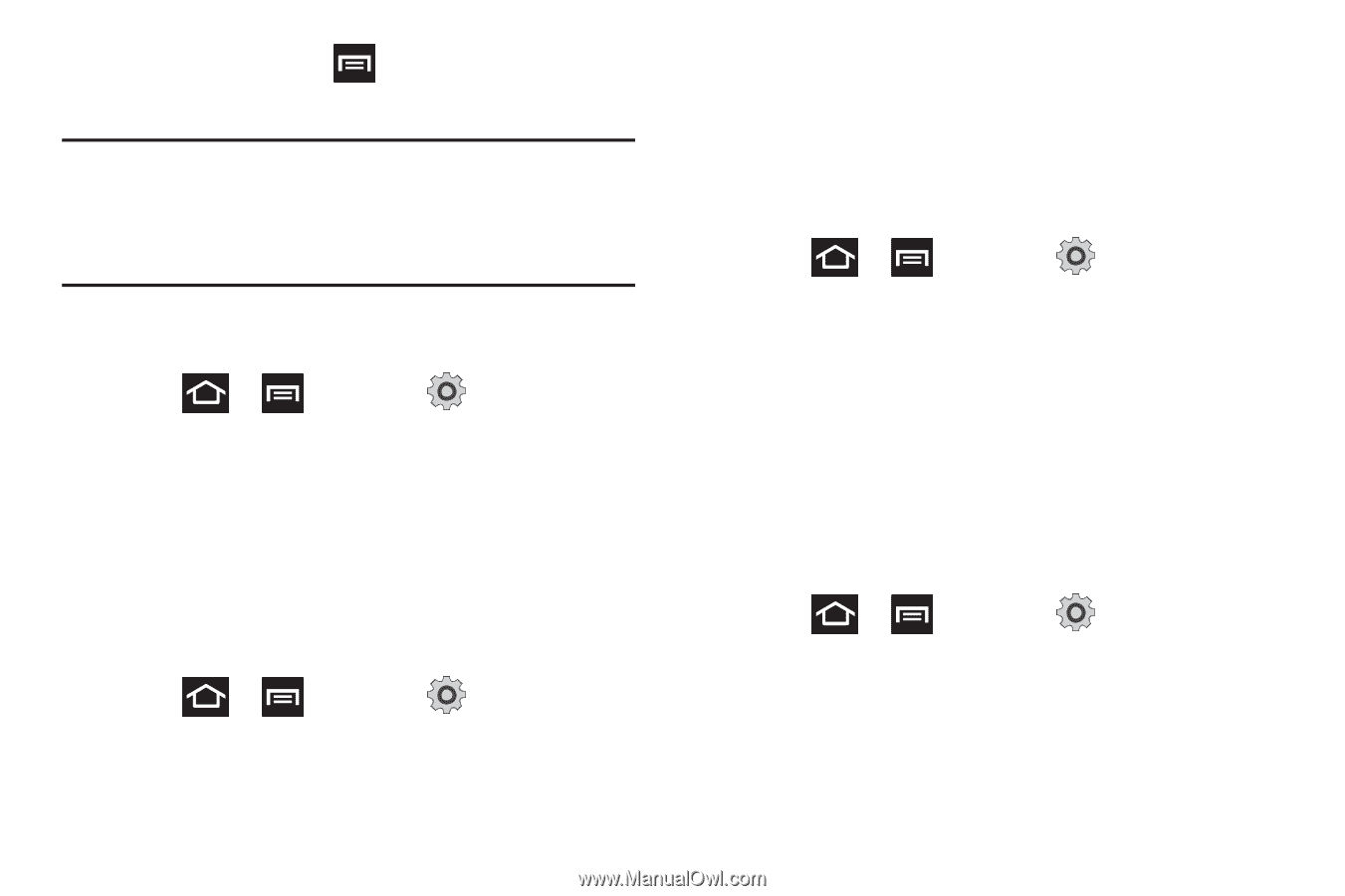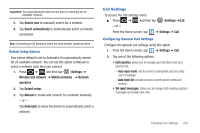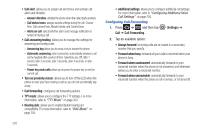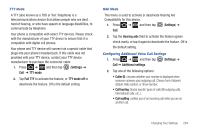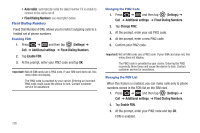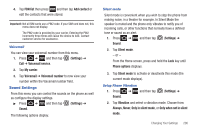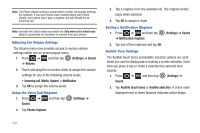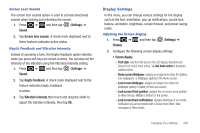Samsung SGH-T989 User Manual (user Manual) (ver.f5) (English(north America)) - Page 211
Sound Settings, Voicemail number
 |
View all Samsung SGH-T989 manuals
Add to My Manuals
Save this manual to your list of manuals |
Page 211 highlights
4. Tap FDN list then press and then tap Add contact or edit the contacts that were stored. Important!: Not all SIM cards use a PIN2 code. If your SIM card does not, this menu does not display. The PIN2 code is provided by your carrier. Entering the PIN2 incorrectly three times will cause the device to lock. Contact customer service for assistance. Voicemail You can view your voicemail number from this menu. 1. Press ➔ and then tap (Settings) ➔ Call ➔ Voicemail service. 2. Tap My carrier. 3. Tap Voicemail ➔ Voicemail number to now view your number within the Voicemail number field. Sound Settings From this menu you can control the sounds on the phone as well as configure the display settings. ᮣ Press ➔ and then tap (Settings) ➔ Sound. The following options display: Silent mode Silent mode is convenient when you wish to stop the phone from making noise, in a theater for example. In Silent Mode the speaker is muted and the phone only vibrates to notify you of incoming calls, or other functions that normally have a defined tone or sound as an alert. 1. Press ➔ and then tap (Settings) ➔ Sound. 2. Tap Silent mode. - or - From the Home screen, press and hold the Lock key until Phone options displays. 3. Tap Silent mode to activate or deactivate this mode (the current mode displays). Setup Phone Vibration 1. Press ➔ and then tap Sound. (Settings) ➔ 2. Tap Vibration and select a vibration mode. Choose from: Always, Never, Only in silent mode, or Only when not in silent mode. Changing Your Settings 206