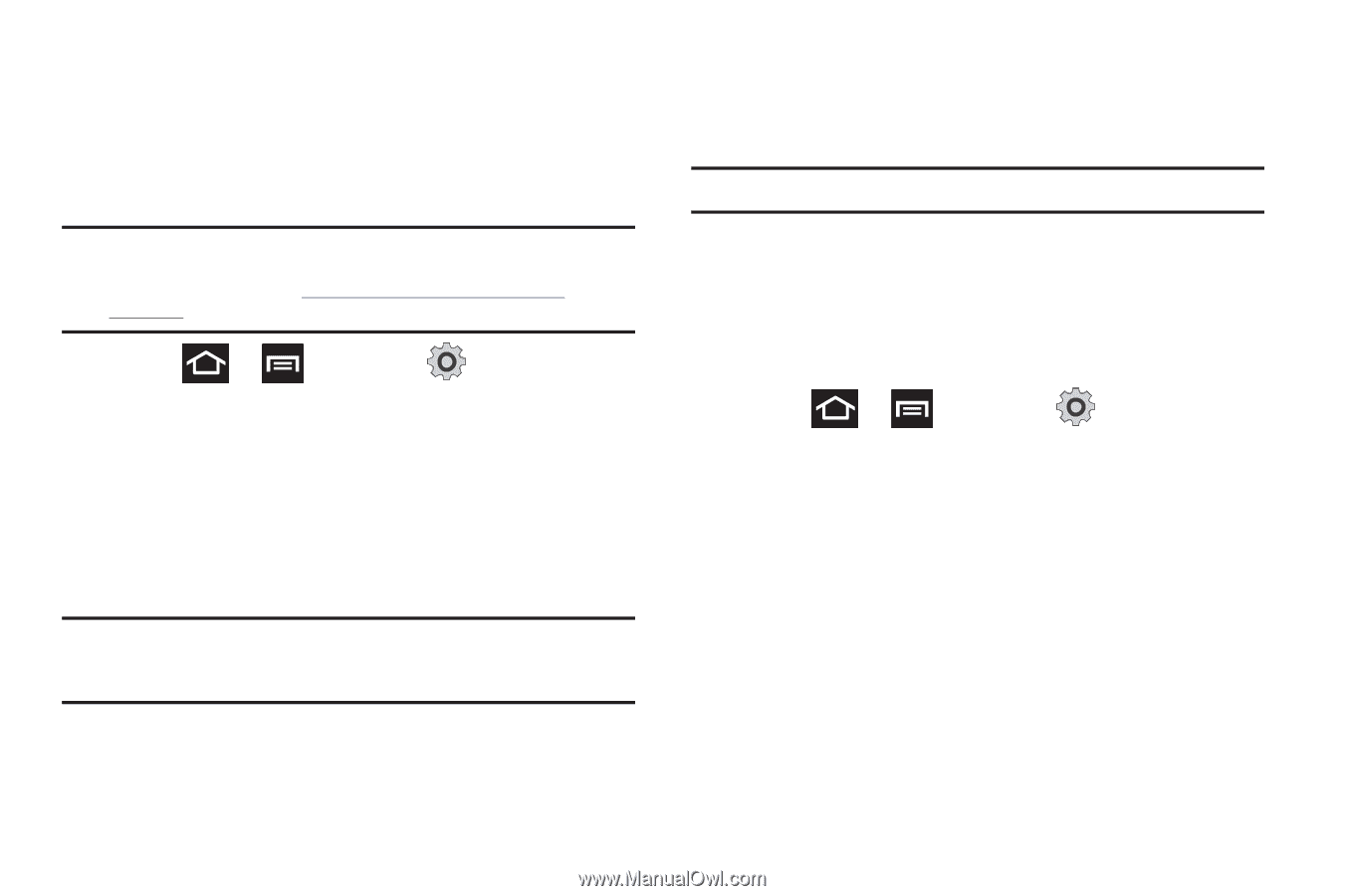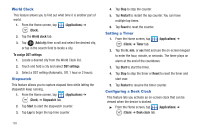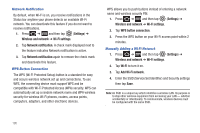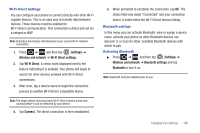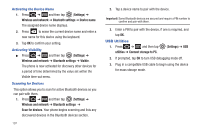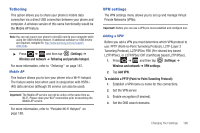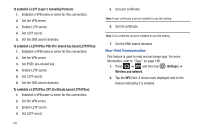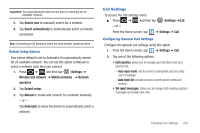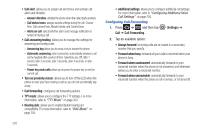Samsung SGH-T989 User Manual (user Manual) (ver.f5) (English(north America)) - Page 203
Tethering, VPN settings - usb driver download
 |
View all Samsung SGH-T989 manuals
Add to My Manuals
Save this manual to your list of manuals |
Page 203 highlights
Tethering This option allows you to share your phone's mobile data connection via a direct USB connection between your phone and computer. A wireless version of this same functionality would be the Mobile AP feature. Note: You can not mount your phone's microSD card to your computer while using the USB tethering feature. If additional software or USB drivers are required, navigate to: http://www.samsung.com/us/support/ downloads. ᮣ Press ➔ and then tap (Settings) ➔ Wireless and network ➔ Tethering and portable hotspot. For more information, refer to "Tethering" on page 187. Mobile AP This feature allows you to turn your phone into a Wi-Fi hotspot. The feature works best when used in conjunction with HSPA+ (4G) data services (although 3G service can also be used). Important!: The Mobile AP service can not be active at the same time as Wi-Fi. Please close your Wi-Fi connection prior to launching the Mobile AP service. For more information, refer to "Portable Wi-Fi Hotspot" on page 188. VPN settings The VPN settings menu allows you to set up and manage Virtual Private Networks (VPNs). Important!: Before you can use a VPN you must establish and configure one. Adding a VPN Before you add a VPN you must determine which VPN protocol to use: PPTP (Point-to-Point Tunneling Protocol), L2TP (Layer 2 Tunneling Protocol), L2TP/IPSec PSK (Pre-shared key based L2TP/IPSec), or L2TP/IPSec CRT (Certificate based L2TP/IPSec). 1. Press ➔ and then tap (Settings) ➔ Wireless and network ➔ VPN settings. 2. Tap Add VPN. To establish a PPTP (Point-to-Point Tunneling Protocol): 1. Establish a VPN name (a name for this connection). 2. Set the VPN server. 3. Enable encryption (if desired). 4. Set the DNS search domains. Changing Your Settings 198