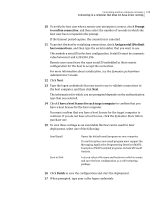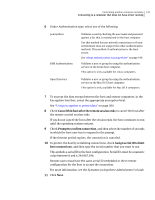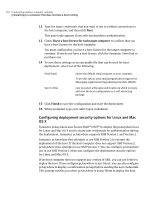Symantec 14541094 User Guide - Page 127
Configuring a host to run on Windows using Quick Deploy and, Connect, Quick Deploy and Connect, Enter
 |
UPC - 037648640480
View all Symantec 14541094 manuals
Add to My Manuals
Save this manual to your list of manuals |
Page 127 highlights
Controlling another computer remotely 127 Connecting to a computer that does not have a host running Configuring a host to run on Windows using Quick Deploy and Connect The first time that you use Quick Deploy and Connect to connect to a computer that runs Windows, pcAnywhere prompts you for configuration information using the Windows Thin Host Configuration Wizard. You only need to configure the host properties once. Symantec pcAnywhere reuses these settings for all subsequent Quick Deploy and Connect sessions with computers that run Windows. To configure a host to run on Windows using Quick Deploy and Connect 1 In Advanced View, on the left navigation bar, under pcAnywhere Manager, click Quick Deploy and Connect. 2 In the right pane, do one of the following: ■ Under Quick Deploy and Connect, double-click the host computer to which you want to connect. ■ Under Deployment selection, type the computer name or IP address of the computer to which you want to connect, and then press Enter. 3 Type your administrator logon credentials for the host computer. This opens the Windows Thin Host Configuration Wizard, which guides you through the setup process. 4 In the Windows Thin Host Configuration Wizard, read the information on the first panel, and then click Next. 5 In the Host name box, type the name that you want to use for the host. You can leave this box blank to configure the host name to be the same as the computer name.