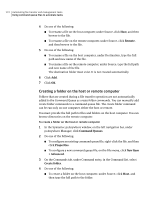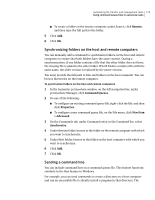Symantec 14541094 User Guide - Page 177
Selecting end of session options for command queues, Keeping the connection open
 |
UPC - 037648640480
View all Symantec 14541094 manuals
Add to My Manuals
Save this manual to your list of manuals |
Page 177 highlights
Automating file transfer and management tasks 177 Using command queue files to automate tasks 3 On the Settings tab, under During queue execution, select any of the following: Use compression Compresses the files during transfer. Selecting this option can speed up the file transfer if you are transferring a large text file that has not been compressed by some other means, such as a zip tool. Use SpeedSend Compares the contents of files with duplicate file names in the source and destination directories and transfers only the portions of the source file that differ. Confirm deletion of Prompts you to confirm the action before deleting read-only/system/hidden files these types of files. Select this option only if you will be present to respond to the prompt. Suppress error messages Automatically skips over a file that cannot be processed. No error message is generated, so no user intervention is required. 4 In the If destination file exists list, select the overwrite option that you want to use if a file with the same name already exists in the destination directory. Select Verify before overwriting only if you will be present to respond to the prompt. 5 Click OK. Selecting end of session options for command queues You can select the state in which you want to leave the host computer after the queue runs. Some actions, such as installing a software update, might require you to restart the computer. You can also generate a report that provides details about the command queue operations. You can configure the queue to do this automatically after the session ends. The options that you specify here will be carried out on each computer that is included in the remotes list. Keeping the connection open Symantec pcAnywhere lets you keep the connection open after running a command queue file so that you can perform other tasks.