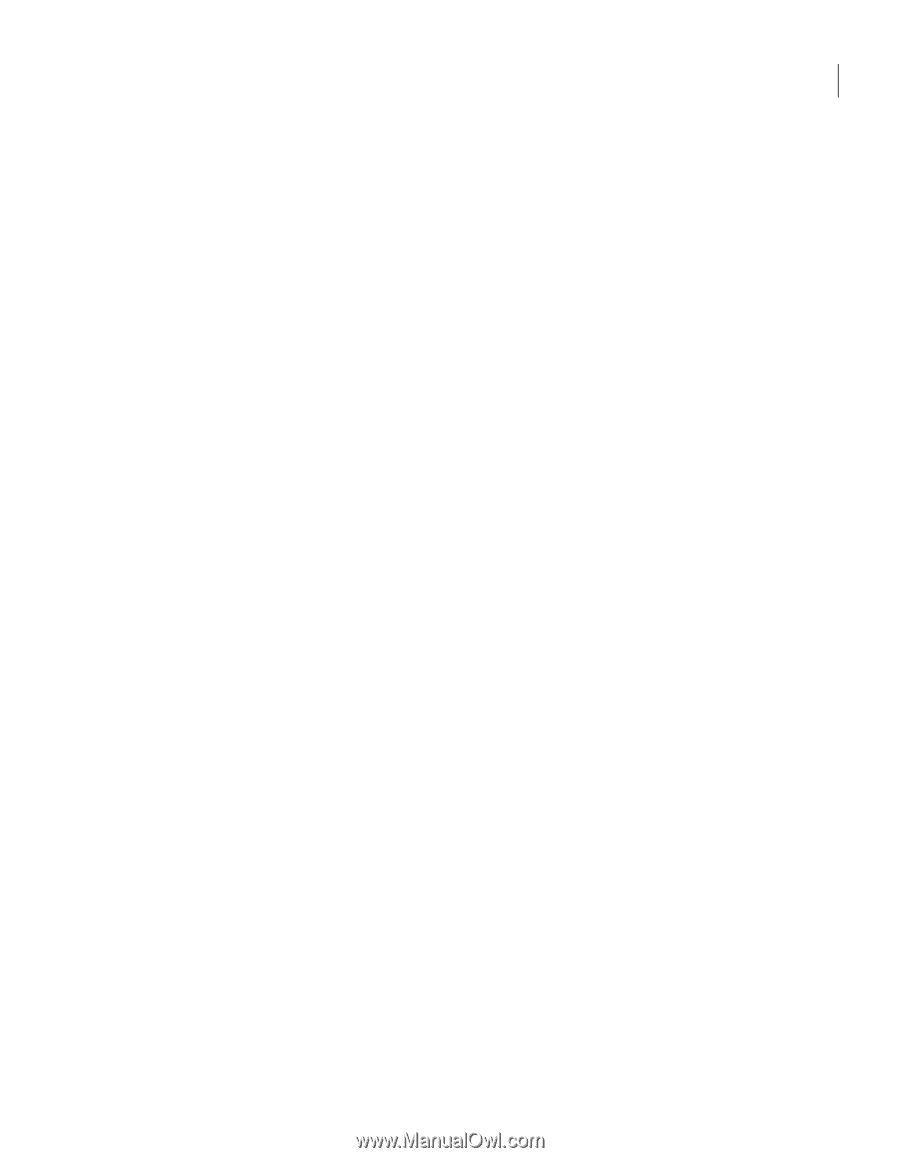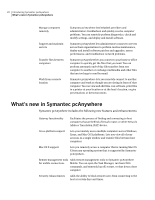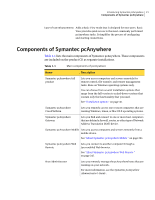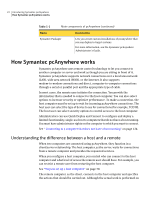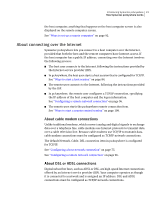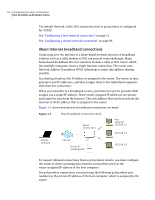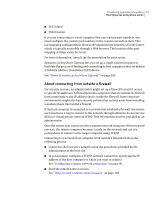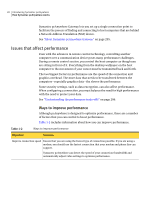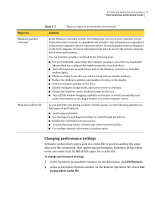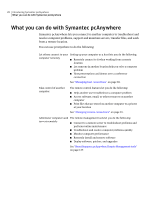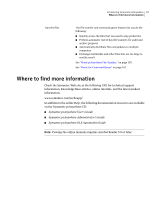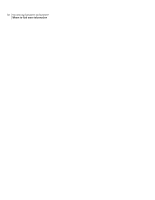Symantec 14541094 User Guide - Page 25
About connecting from outside a firewall, a Network Address Translation NAT device.
 |
UPC - 037648640480
View all Symantec 14541094 manuals
Add to My Manuals
Save this manual to your list of manuals |
Page 25 highlights
Introducing Symantec pcAnywhere 25 How Symantec pcAnywhere works ■ 5631 (data) ■ 5632 (status) If you are connecting to a host computer that uses custom port numbers, you must configure the custom port numbers in the remote connection item. This port mapping configuration is done in the administrator properties for the router, which is typically accessible through a Web browser. The location of the port mapping settings varies by router. For more information, consult the documentation for your router. Symantec pcAnywhere Gateway lets you set up a single connection point to facilitate the process of finding and connecting to host computers that are behind a Network Address Translation (NAT) device. See "About Symantec pcAnywhere Gateway" on page 295. About connecting from outside a firewall For security reasons, an administrator might set up a firewall to restrict access to specific IP addresses. A firewall prevents computers that are outside the firewall from connecting to any IP address that is inside the firewall. Some corporate environments might also have security policies that restrict users from installing a modem phone line behind a firewall. If the host computer is connected to a network that is behind a firewall, the remote user must have a way to connect to the network through a Remote Access Service (RAS) or virtual private network (VPN). This information must be provided by an administrator. Once the remote user connects to the corporate network using one of these trusted services, the remote computer becomes a node on the network and can use pcAnywhere to connect to the target computer using TCP/IP. Connecting to a network host computer from outside a firewall involves the following process: ■ Connect to the host site's network using the procedures provided by the administrator at the host site. ■ In pcAnywhere, configure a TCP/IP network connection, specifying the IP address of the host computer to which you want to connect. See "Configuring a remote network connection" on page 96. ■ Start the remote control session. See "Ways to start a remote control session" on page 109.