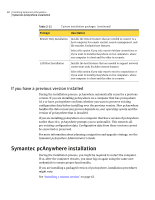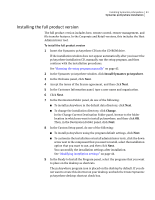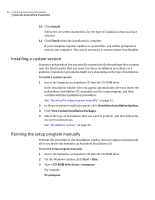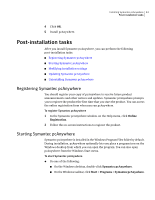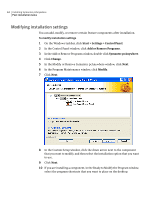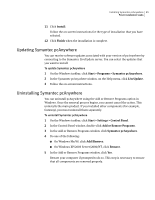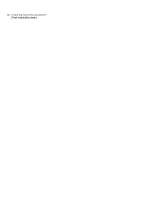Symantec 14541094 User Guide - Page 41
Installing the full product version, Install Symantec pcAnywhere, Change
 |
UPC - 037648640480
View all Symantec 14541094 manuals
Add to My Manuals
Save this manual to your list of manuals |
Page 41 highlights
Installing Symantec pcAnywhere 41 Symantec pcAnywhere installation Installing the full product version The full product version includes host, remote control, remote management, and file transfer features. In the Corporate and Retail versions, this includes the Host Administrator tool. To install the full product version 1 Insert the Symantec pcAnywhere CD into the CD-ROM drive. If the installation window does not appear automatically after you insert the pcAnywhere installation CD, manually run the setup program, and then continue with the installation procedures. See "Running the setup program manually" on page 42. 2 In the Symantec pcAnywhere window, click Install Symantec pcAnywhere. 3 In the Welcome panel, click Next. 4 Accept the terms of the license agreement, and then click Next. 5 In the Customer Information panel, type a user name and organization. 6 Click Next. 7 In the Destination Folder panel, do one of the following: ■ To install pcAnywhere in the default data directory, click Next. ■ To change the installation directory, click Change. In the Change Current Destination Folder panel, browse to the folder location in which you want to install pcAnywhere, and then click OK. Then, in the Destination Folder panel, click Next. 8 In the Custom Setup panel, do one of the following: ■ To install pcAnywhere using the program default settings, click Next. ■ To customize the installation or install administrator tools, click the down arrow next to the component that you want to install, select the installation option that you want to use, and then click Next. You can modify the installation settings after installation. See "Modifying installation settings" on page 44. 9 In the Ready to Install the Program panel, select the programs that you want to place on the desktop as shortcuts. The pcAnywhere program icon is placed on the desktop by default. If you do not want to create this shortcut on your desktop, uncheck the Create Symantec pcAnywhere desktop shortcut check box.