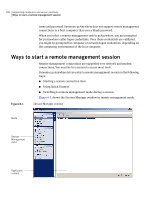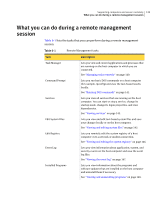Symantec 14541094 User Guide - Page 143
Viewing services, Starting or stopping a service
 |
UPC - 037648640480
View all Symantec 14541094 manuals
Add to My Manuals
Save this manual to your list of manuals |
Page 143 highlights
Supporting computers and servers remotely 143 What you can do during a remote management session 4 In the Command Prompt Exclusion List window, do one of the following: ■ To add a command, under Excluded command, type a command, and then click Add. ■ To remove a command, under List of excluded commands, select a command, and then click Remove. 5 Click OK. To edit the exclusion list out of session 1 In the Symantec pcAnywhere window, on the Edit menu, click Preferences. 2 In the pcAnywhere Options window, on the Session Manager tab, under Remote Management, click Edit. To find this tab, click the left and right arrows in the pcAnywhere Options window to scroll through the tabs. 3 In the Command Prompt Exclusion List window, do one of the following: ■ To add a command, under Excluded command, type a command, and then click Add. ■ To remove a command, under List of excluded commands, select a command, and then click Remove. 4 Click OK. Viewing services The Services feature lets you view all services that are running on the host computer. This feature functions like the Services administrative tool in Windows except that the tasks are performed remotely on the host computer. You can start or stop a service, change its startup mode, change its logon properties, and view dependencies. You must be logged on to the host computer as a user with administrator rights. Starting or stopping a service Use this procedure to start, stop, pause, or resume a service. For more information, see the Windows documentation.