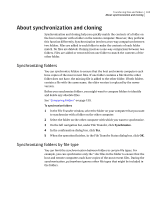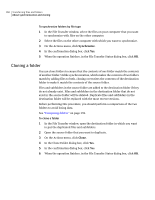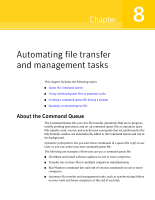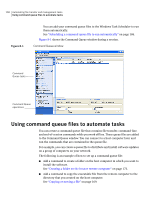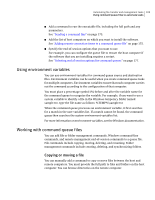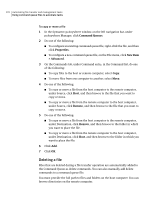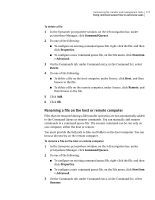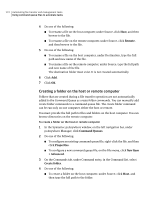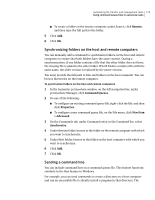Symantec 14541094 User Guide - Page 169
Using environment variables, Working with command queue files, Copying or moving a file
 |
UPC - 037648640480
View all Symantec 14541094 manuals
Add to My Manuals
Save this manual to your list of manuals |
Page 169 highlights
Automating file transfer and management tasks 169 Using command queue files to automate tasks ■ Add a command to run the executable file, including the full path and any parameters. See "Sending a command line" on page 173. ■ Add the list of host computers on which you want to install the software. See "Adding remote connection items to a command queue file" on page 175. ■ Specify the end-of-session options that you want to use. For example, you can configure the queue file to restart the host computer if the software that you are installing requires a restart. See "Selecting end of session options for command queues" on page 177. Using environment variables You can use environment variables for command queue source and destination files. Environment variables can be useful when you create command queue tasks for multiple computers. Environment variables ensure that each computer carries out the command according to the configuration of that computer. You must place a percentage symbol (%) before and after the variable name for the command queue to recognize the variable. For example, if you want to use a system variable to identify a file in the Windows temporary folder named sample.txt, type the file name as follows: %TEMP%\sample.txt When the command queue processes an environment variable, it first searches for a match in the user variables list. If a match cannot be found, the command queue then searches the system environment variables list. For more information on environment variables, see the Windows documentation. Working with command queue files You can add file or folder management commands, Windows command-line commands, and remote management end-of-session commands to a queue file. File commands include copying, moving, deleting, and renaming. Folder management commands include creating, deleting, and synchronizing folders. Copying or moving a file You can manually add a command to copy or move files between the host and remote computers. You must provide the full path to files and folders on the host computer. You can browse directories on the remote computer.