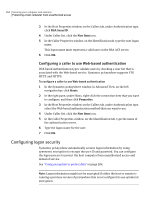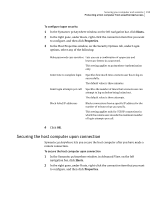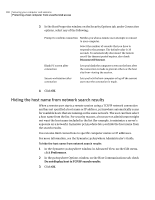Symantec 14541094 User Guide - Page 191
Configuring a caller to use pcAnywhere Authentication
 |
UPC - 037648640480
View all Symantec 14541094 manuals
Add to My Manuals
Save this manual to your list of manuals |
Page 191 highlights
Securing your computer and sessions 191 Protecting a host computer from unauthorized access to access the host computer. The authentication type that you choose can depend on your operating system and computing environment. Symantec pcAnywhere supports a variety of authentication types. The authentication type that you choose depends on your computing environment. For example, your administrator might use a directory server, like Microsoft Active Directory Services (ADS) or Novell Directory Services (NDS), to create and maintain user accounts to control access to the network. You must select an authentication type, regardless of whether you are connected to a network. If you are not sure which type to use, contact your administrator. Configuring a caller to use pcAnywhere Authentication Symantec pcAnywhere Authentication can be used on any operating system. This method of authentication verifies whether a remote user has permission to connect to the host by checking the list of users and passwords that are maintained by pcAnywhere on the host computer. This method of authentication is the least secure. To configure a caller to use pcAnywhere Authentication 1 In the Symantec pcAnywhere window, in Advanced View, on the left navigation bar, click Hosts. 2 In the right pane, under Hosts, right-click the connection item that you want to configure, and then click Properties. 3 In the Host Properties window, on the Callers tab, under Authentication type, click pcAnywhere. 4 Under Caller list, click the New Item icon. 5 In the Caller Properties window, on the Identification tab, type a logon name for the remote user. 6 Type a password. 7 In the Confirm password box, retype the password. 8 Click OK. 9 In the Host Properties window, click OK. Configuring a caller to use directory-server-based authentication Symantec pcAnywhere supports the following directory-server-based authentication types if these authentication mechanisms are already in place on your network: