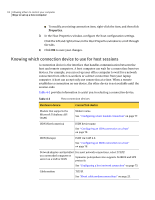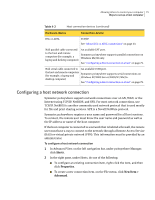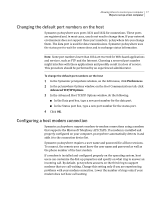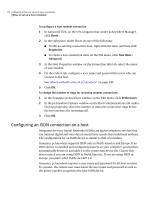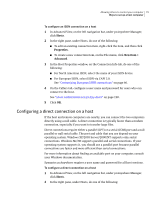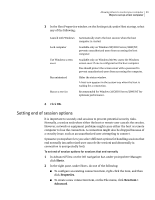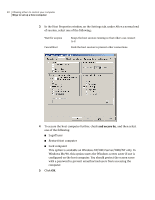Symantec 14541094 User Guide - Page 79
Configuring a direct connection on a host
 |
UPC - 037648640480
View all Symantec 14541094 manuals
Add to My Manuals
Save this manual to your list of manuals |
Page 79 highlights
Allowing others to control your computer 79 Ways to set up a host computer To configure an ISDN connection on a host 1 In Advanced View, on the left navigation bar, under pcAnywhere Manager, click Hosts. 2 In the right pane, under Hosts, do one of the following: ■ To edit an existing connection item, right-click the item, and then click Properties. ■ To create a new connection item, on the File menu, click New Item > Advanced. 3 In the Host Properties window, on the Connection Info tab, do one of the following: ■ For North American ISDN, select the name of your ISDN device. ■ For European ISDN, select ISDN via CAPI 2.0. See "Customizing European ISDN connections" on page 66. 4 On the Callers tab, configure a user name and password for users who can connect to the host. See "About authentication in pcAnywhere" on page 190. 5 Click OK. Configuring a direct connection on a host If the host and remote computers are nearby, you can connect the two computers directly using a null cable. A direct connection is typically faster than a modem connection, especially if you want to transfer large files. Direct connections require either a parallel (LPT) or a serial (COM) port and a null parallel or null serial cable. The port and cable that you use depend on your operating system. Windows XP/2003 Server/2000/NT supports only serial connections. Windows Me/98 supports parallel and serial connections. If your operating system supports it, you should use a parallel port because parallel connections are faster and more efficient than serial connections. For more information about finding an available port on your computer, consult your Windows documentation. Symantec pcAnywhere requires a user name and password for all host sessions. To configure a direct connection on a host 1 In Advanced View, on the left navigation bar, under pcAnywhere Manager, click Hosts. 2 In the right pane, under Hosts, do one of the following: