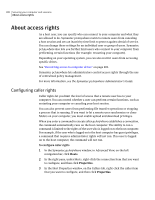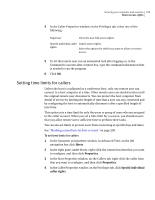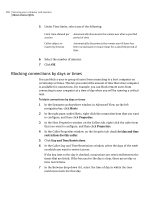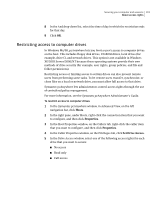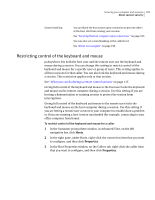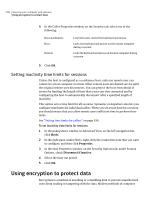Symantec 14541094 User Guide - Page 203
Restricting control of the keyboard and mouse
 |
UPC - 037648640480
View all Symantec 14541094 manuals
Add to My Manuals
Save this manual to your list of manuals |
Page 203 highlights
Securing your computer and sessions 203 About session security Screen blanking You can blank the host screen upon connection to prevent others at the host site from viewing your session. See "Securing the host computer upon connection " on page 195. You can also set screen blanking at the caller level. See "About access rights" on page 198. Restricting control of the keyboard and mouse pcAnywhere lets both the host user and the remote user use the keyboard and mouse during a session. You can change this setting to restrict control of the keyboard and mouse for a specific user or group of users. This setting applies to all host sessions for that caller. You can also lock the keyboard and mouse during a session. This restriction applies only to that session. See "What you can do during a remote control session" on page 117. Giving full control of the keyboard and mouse to the host user locks the keyboard and mouse on the remote computer during a session. Use this setting if you are hosting a demonstration or training session to protect the session from interruptions. Giving full control of the keyboard and mouse to the remote user locks the keyboard and mouse on the host computer during a session. Use this setting if you are letting a remote user connect to your computer to troubleshoot a problem or if you are running a host session unattended (for example, connecting to your office computer from home). To restrict control of the keyboard and mouse for a caller 1 In the Symantec pcAnywhere window, in Advanced View, on the left navigation bar, click Hosts. 2 In the right pane, under Hosts, right-click the connection item that you want to configure, and then click Properties. 3 In the Host Properties window, on the Callers tab, right-click the caller item that you want to configure, and then click Properties.