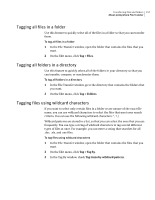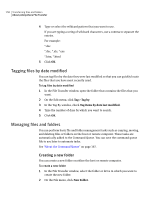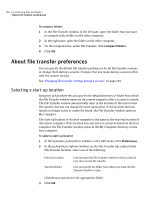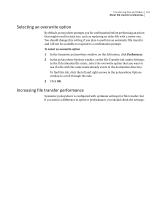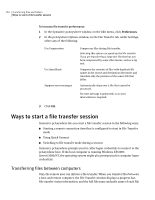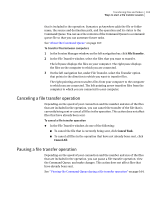Symantec 14541094 User Guide - Page 158
Tagging files by date modified, Managing files and folders, Creating a new folder
 |
UPC - 037648640480
View all Symantec 14541094 manuals
Add to My Manuals
Save this manual to your list of manuals |
Page 158 highlights
158 Transferring files and folders About pcAnywhere File Transfer 4 Type or select the wildcard pattern that you want to use. If you are typing a string of wildcard characters, use a comma to separate the entries. For example: *.doc *.doc, *.xls, *.exe *.htm, *.html 5 Click OK. Tagging files by date modified You can tag files by the date they were last modified so that you can quickly locate the files that you have most recently used. To tag files by date modified 1 In the File Transfer window, open the folder that contains the files that you want. 2 On the Edit menu, click Tag > Tag by. 3 In the Tag By window, check Tag items by date last modified. 4 Type the number of days by which you want to search. 5 Click OK. Managing files and folders You can perform basic file and folder management tasks such as copying, moving, and deleting files or folders on the host or remote computer. These tasks are automatically added to the Command Queue. You can save the command queue file to use later to automate tasks. See "About the Command Queue" on page 167. Creating a new folder You can create a new folder on either the host or remote computer. To create a new folder 1 In the File Transfer window, select the folder or drive in which you want to create the new folder. 2 On the File menu, click New Folder.