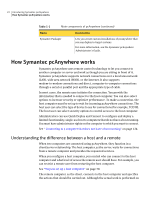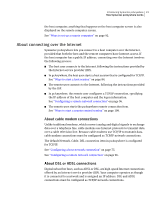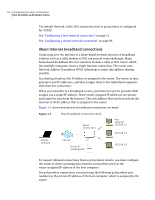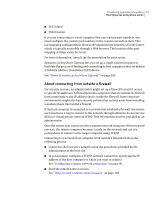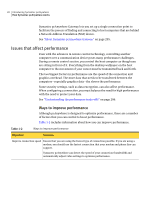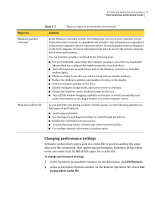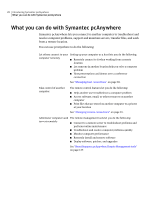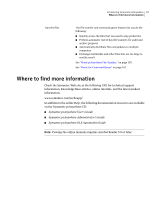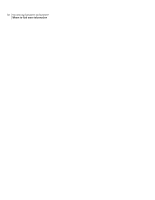Symantec 14541094 User Guide - Page 27
Changing performance settings, Preferences, pcAnywhere cache file
 |
UPC - 037648640480
View all Symantec 14541094 manuals
Add to My Manuals
Save this manual to your list of manuals |
Page 27 highlights
Introducing Symantec pcAnywhere 27 How Symantec pcAnywhere works Table 1-2 Ways to improve performance (continued) Objective Solution Minimize graphics overhead In the Windows operating system, everything that you see on your computer screen, from a status bar to a menu, is a graphical user interface. This information is transmitted to the remote computer over the connection device. The more graphics that are displayed on the host computer, the more information that must be sent to the remote computer, which slows performance. You can minimize graphics overhead in the following ways: ■ For low-bandwidth connections (for example, modems), select the low bandwidth option when you configure the remote properties in pcAnywhere. ■ Turn off status bars in applications and on the Windows system tray, including modem lights. ■ Minimize dialog boxes that you are not using and use smaller windows. ■ Reduce the desktop resolution and number of colors on the display. ■ Hide the Windows taskbar on the host. ■ Disable wallpaper, backgrounds, and screen savers on the host. ■ Disable the Windows Active Desktop feature on the host. ■ Turn off full-window dragging capability on the host to avoid transmitting each pixel of movement as you drag a window across the computer screen. Work more efficiently As you perform tasks during a remote control session, use the following guidelines to help improve performance: ■ Avoid using animation. ■ Use the Page Up and Page Down keys to scroll through documents. ■ Disable the scroll wheel on your mouse. ■ Avoid performing remote control tasks when transferring files. ■ Use toolbars instead of the menu to perform tasks. Changing performance settings Symantec pcAnywhere stores data in a cache file to avoid resending the same data over the connection, thus improving performance. Symantec pcAnywhere never uses more than 16 MB of disk space for a cache file. To change performance settings 1 In the Symantec pcAnywhere window, on the Edit menu, click Preferences. 2 In the pcAnywhere Options window, on the Remote Operation tab, check Use pcAnywhere cache file.