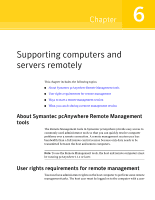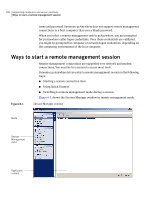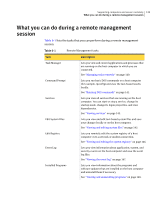Symantec 14541094 User Guide - Page 142
Editing the exclusion list, Remote Management, Command Prompt, Enter, Ctrl+Break, Exclusion List
 |
UPC - 037648640480
View all Symantec 14541094 manuals
Add to My Manuals
Save this manual to your list of manuals |
Page 142 highlights
142 Supporting computers and servers remotely What you can do during a remote management session commands or commands that use direct BIOS calls for screen display (for example, telnet) are not supported. Some DOS commands might behave differently. For example, the Exit command clears and restarts the command prompt window instead of closing the window. The Edit command is not supported in this window. Symantec pcAnywhere traps the Edit command, and then prompts you to switch to Edit System Files. When you switch to Edit System Files, the file that you request displays in the right pane of the Edit System Files window. See "Editing the exclusion list" on page 142. To run DOS commands 1 In the Session Manager window, on the left navigation bar, under Session Manager, click Remote Management. 2 Under Remote Management, click Command Prompt. 3 In the right pane, under Command Prompt, type the command that you want to run. 4 Click Enter. 5 To restart the command session, click New. 6 To stop a command while it is running, click Ctrl+Break. Editing the exclusion list Symantec pcAnywhere maintains a list of unsupported commands in an exclusion list. If you type a command that is included in this list, pcAnywhere traps the command, and then prompts you to switch modes. If you type the Edit command, pcAnywhere prompts you to select Edit System Files and then displays the file that you requested in the right pane of the Edit System Files window. For other commands in the exclusion list, pcAnywhere prompts you to switch to remote control mode. The Command Prompt may become unresponsive if you type an unsupported command that is not included in this list. Symantec pcAnywhere lets you manage the exclusion list by adding or removing commands. This includes custom key mapping, executable commands, and other user-defined commands. To edit the exclusion list during a session 1 In the Session Manager window, on the left navigation bar, under Session Manager, click Remote Management. 2 Under Remote Management, click Command Prompt. 3 In the right pane, click Exclusion List.