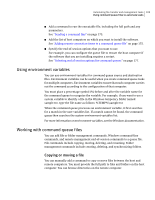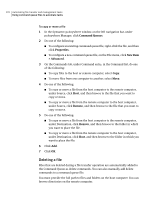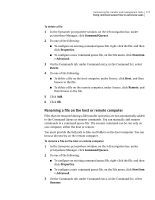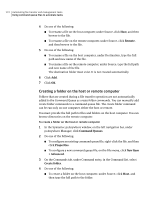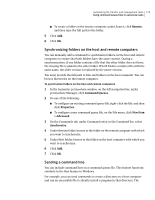Symantec 14541094 User Guide - Page 174
Arranging items in the queue file, Command Queues, Properties, New Item, > Advanced, Run command
 |
UPC - 037648640480
View all Symantec 14541094 manuals
Add to My Manuals
Save this manual to your list of manuals |
Page 174 highlights
174 Automating file transfer and management tasks Using command queue files to automate tasks executable file must be on the host computer. You can include a command in the queue file to copy the executable file to the host computer. See "Copying or moving a file" on page 169. To send a command line 1 In the Symantec pcAnywhere window, on the left navigation bar, under pcAnywhere Manager, click Command Queues. 2 Do one of the following: ■ To configure an existing command queue file, right-click the file, and then click Properties. ■ To configure a new command queue file, on the File menu, click New Item > Advanced. 3 On the Commands tab, under Command entry, in the Command list, select Run command. 4 Under Source, type the command line and parameters that you want to run on the host computer. To run an executable file on the host computer, the file must be located on the host computer, and you must type the full path to the file. 5 Check Wait until command finishes to let the executable file command finish running before the next command begins. 6 Click Add. 7 Click OK. Arranging items in the queue file Symantec pcAnywhere runs the commands that are contained in the queue file sequentially, starting with the first item in the list. New commands that you add to the queue file are added to the bottom of the list. You can edit a queue file to rearrange the order of the commands. To arrange items in the queue file 1 In the Symantec pcAnywhere window, on the left navigation bar, under pcAnywhere Manager, click Command Queues. 2 Do one of the following: ■ To configure an existing command queue file, right-click the file, and then click Properties. ■ To configure a new command queue file, on the File menu, click New Item > Advanced.