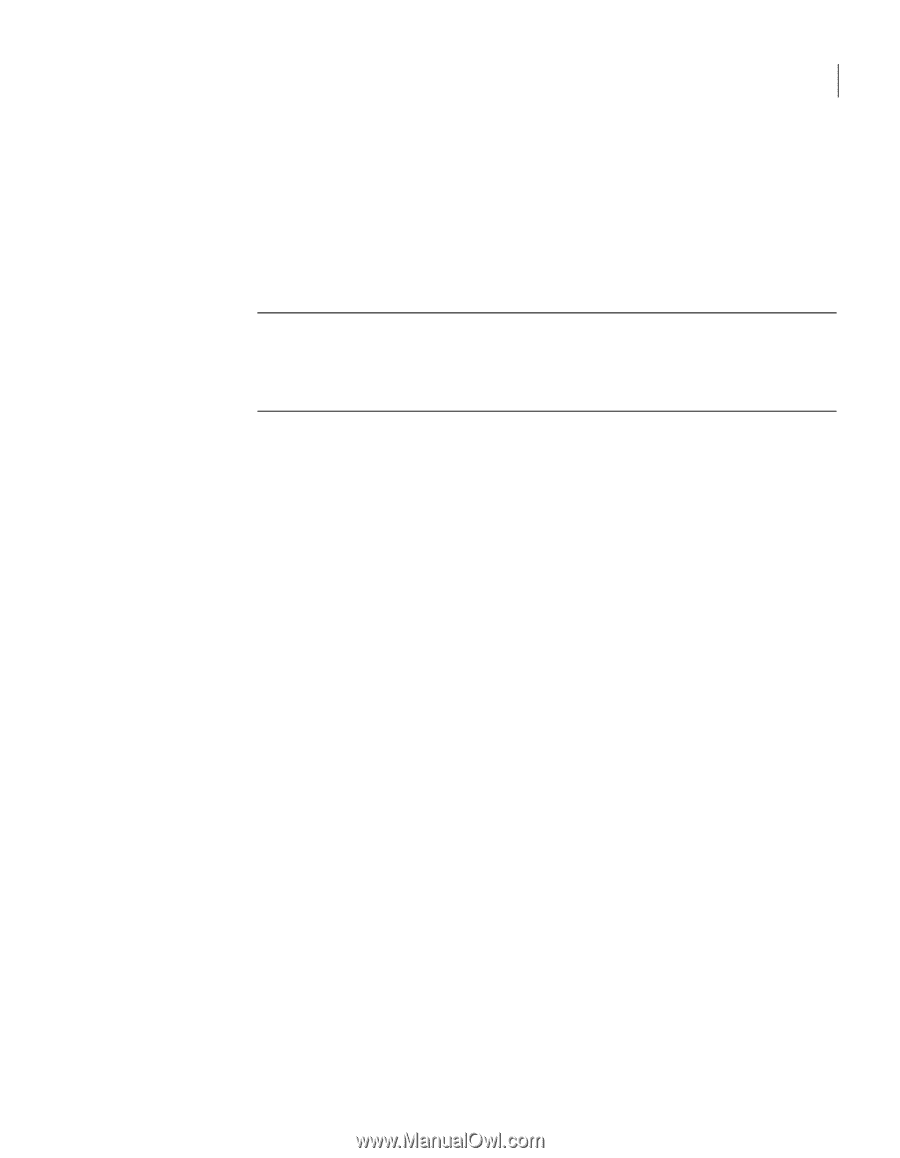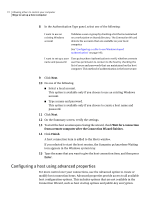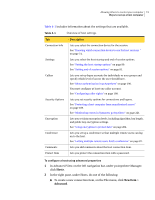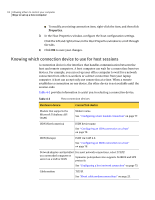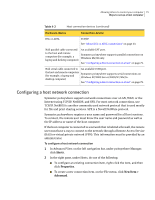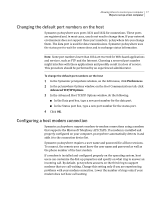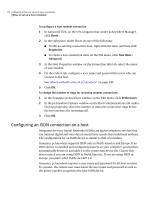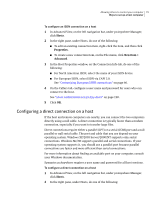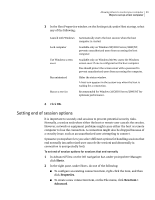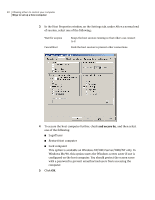Symantec 14541094 User Guide - Page 77
Changing the default port numbers on the host, Configuring a host modem connection
 |
UPC - 037648640480
View all Symantec 14541094 manuals
Add to My Manuals
Save this manual to your list of manuals |
Page 77 highlights
Allowing others to control your computer 77 Ways to set up a host computer Changing the default port numbers on the host Symantec pcAnywhere uses ports 5631 and 5632 for connections. These ports are registered and, in most cases, you do not need to change them. If your network environment does not support these port numbers, pcAnywhere lets you change them. The data port is used for data transmissions. Symantec pcAnywhere uses the status port to wait for connections and to exchange status information. Note: Some port numbers lower than 1024 are reserved for Web-based applications and services, such as FTP and the Internet. Choosing a reserved port number might interfere with these applications and possibly result in a loss of service. This procedure should be performed by an experienced administrator. To change the default port numbers on the host 1 In the Symantec pcAnywhere window, on the Edit menu, click Preferences. 2 In the pcAnywhere Options window, on the Host Communications tab, click Advanced TCP/IP Options. 3 In the Advanced Host TCP/IP Options window, do the following: ■ In the Data port box, type a new port number for the data port. ■ In the Status port box, type a new port number for the status port. 4 Click OK. Configuring a host modem connection Symantec pcAnywhere supports modem-to-modem connections using a modem that supports the Microsoft Telephony API (TAPI). If a modem is installed and properly configured on your computer, pcAnywhere automatically detects it and adds it to the connection device list. Symantec pcAnywhere requires a user name and password for all host sessions. To connect, the remote user must know the user name and password as well as the phone number of the host modem. If a modem is installed and configured properly on the operating system, host users can customize the dial-up properties and specify on what ring to answer an incoming call. By default, pcAnywhere answers on the third ring to support modems that use call waiting. Change this setting only if you are experiencing problems with your modem connection. Lower the number of rings only if your modem does not have call waiting.