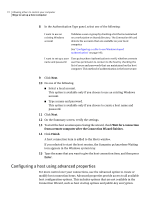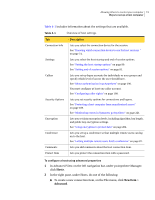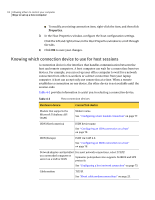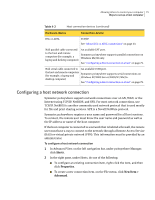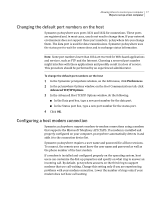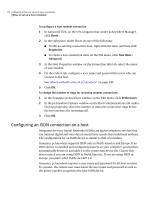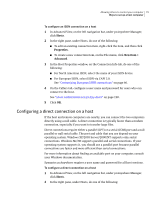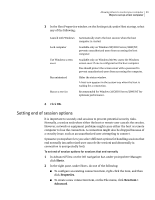Symantec 14541094 User Guide - Page 76
Selecting a network card, Preferences, Advanced TCP/IP Options
 |
UPC - 037648640480
View all Symantec 14541094 manuals
Add to My Manuals
Save this manual to your list of manuals |
Page 76 highlights
76 Allowing others to control your computer Ways to set up a host computer 3 In the Host Properties window, on the Connection Info tab, select one of the following: ■ TCP/IP ■ NetBIOS ■ SPX 4 On the Callers tab, configure a user name and password for users who can connect to the host. See "About authentication in pcAnywhere" on page 190. 5 Click OK. Selecting a network card By default, pcAnywhere accepts TCP/IP connections on any network card that is installed on the host computer. If you have more than one network card installed on the host, pcAnywhere lets you specify which one to use. To select a network card 1 In the Symantec pcAnywhere window, on the Edit menu, click Preferences. 2 In the pcAnywhere Options window, on the Host Communications tab, click Advanced TCP/IP Options. 3 In the Advanced Host TCP/IP Options window, select one of the following: Use the default network adapter Uses the default network card. This network card is identified in Windows. Accept connections on all Accepts connections on any available network card that network adapters is installed on the host computer. Specify the network adapter to use for pcAnywhere connections Lets you assign the network card to use for pcAnywhere connections. Select the index number that is assigned to the network card that you want to use. 4 In the Advanced Host TCP/IP Options window, click OK. 5 In the pcAnywhere Options window, click OK.