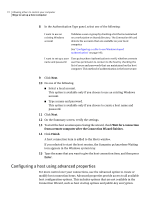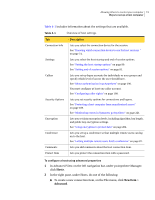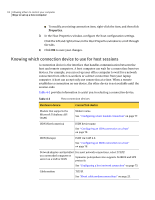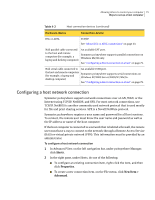Symantec 14541094 User Guide - Page 70
Locating a recent host connection item, Ways to set up a host computer
 |
UPC - 037648640480
View all Symantec 14541094 manuals
Add to My Manuals
Save this manual to your list of manuals |
Page 70 highlights
70 Allowing others to control your computer Ways to set up a host computer To add a host connection item to Favorites 1 In Advanced View, on the left navigation bar, under pcAnywhere Manager, click Hosts. 2 In the right pane, right-click a connection item in the list. 3 Click Add to Favorites. Locating a recent host connection item Symantec pcAnywhere automatically maintains a history of your most recently used host connection items. To locate a recent host connection item ◆ In Advanced View, on the left navigation bar, under pcAnywhere Manager, click History. The most recent connection items appear in the right pane. Ways to set up a host computer Symantec pcAnywhere lets you set up a host computer by modifying an existing connection item or by creating a new one. Symantec pcAnywhere lets you configure new connection items in the following ways: ■ Connection Wizard See " Using the Connection Wizard to configure a host connection" on page 70. ■ Advanced properties See "Configuring a host using advanced properties" on page 72. The following items are preconfigured to optimize security and performance, but you can modify their configuration settings: ■ Direct ■ Modem ■ Network, Cable, DSL Using the Connection Wizard to configure a host connection The Connection Wizard guides you through the process of configuring your computer (the host computer) to allow another computer (the remote computer) to connect to it. After the Connection Wizard finishes, you can launch the host to wait for connections.