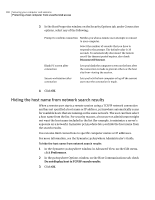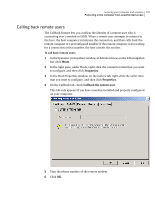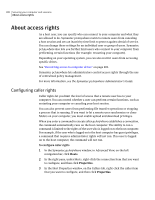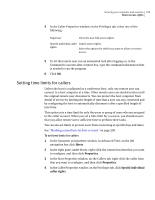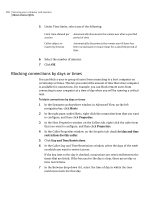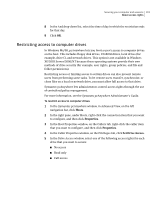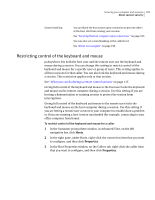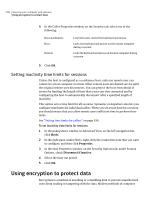Symantec 14541094 User Guide - Page 201
Restricting access to computer drives, Hosts, Properties, Set Drive Access
 |
UPC - 037648640480
View all Symantec 14541094 manuals
Add to My Manuals
Save this manual to your list of manuals |
Page 201 highlights
Securing your computer and sessions 201 About access rights 8 In the And drop-down list, select the time of day in which the restriction ends for that day. 9 Click OK. Restricting access to computer drives In Windows Me/98, pcAnywhere lets you limit a user's access to computer drives on the host. This includes floppy disk drives, CD-ROM drives, local drives (for example, drive C), and network drives. This option is not available in Windows XP/2003 Server/2000/NT because these operating systems provide their own methods of drive security (for example, user rights, group policies, and file and folder permissions). Restricting access or limiting access to certain drives can also prevent remote users from performing some tasks. To let remote users transfer, synchronize, or clone files on a local or network drive, you must allow full access to that drive. Symantec pcAnywhere lets administrators control access rights through the use of centralized policy management. For more information, see the Symantec pcAnywhere Administrator's Guide. To restrict access to computer drives 1 In the Symantec pcAnywhere window, in Advanced View, on the left navigation bar, click Hosts. 2 In the right pane, under Hosts, right-click the connection item that you want to configure, and then click Properties. 3 In the Host Properties window, on the Callers tab, right-click the caller item that you want to configure, and then click Properties. 4 In the Caller Properties window, on the Privileges tab, click Set Drive Access. 5 In the Drive Access window, select one of the following access rights for each drive that you want to secure: ■ No access ■ Read only ■ Full access