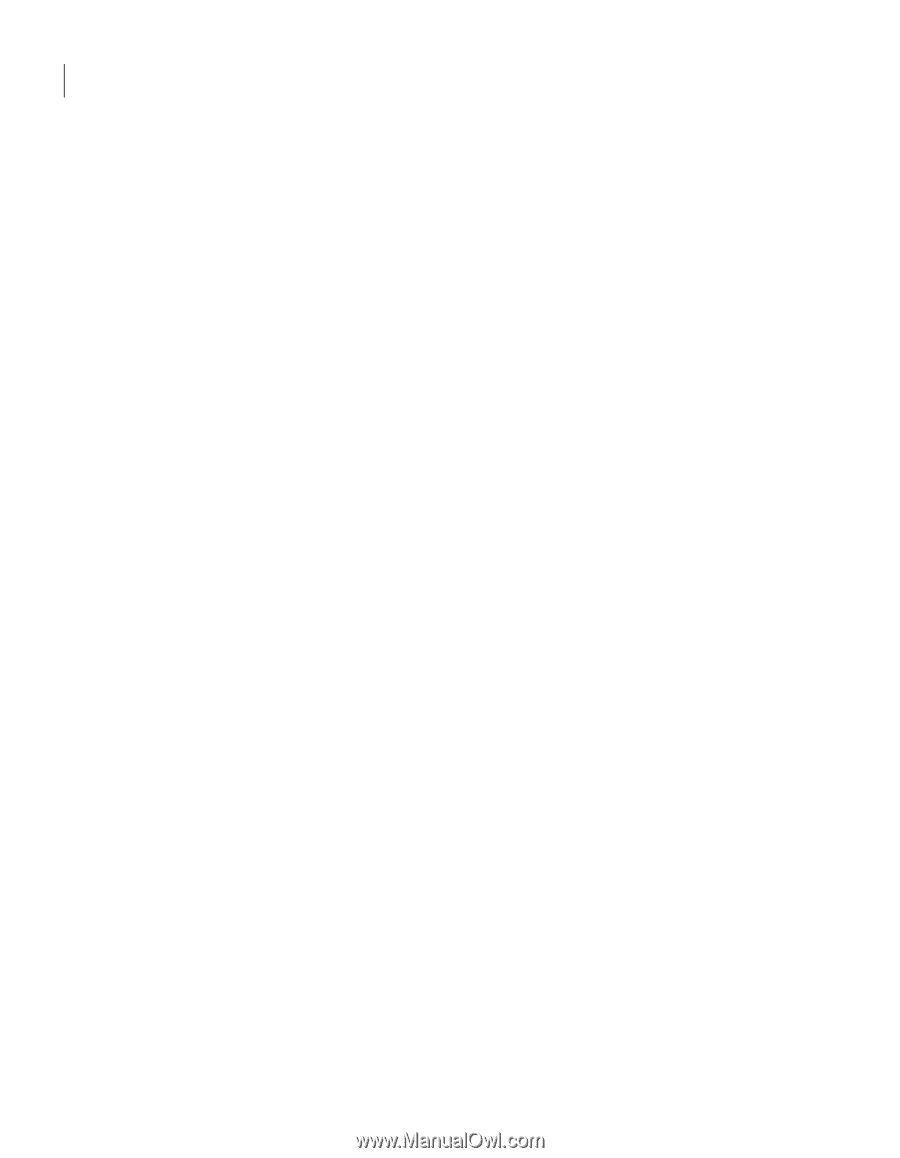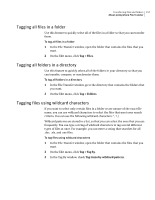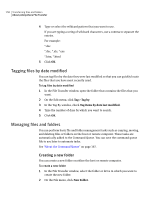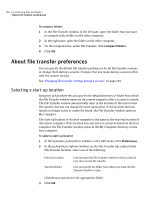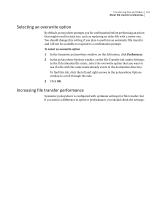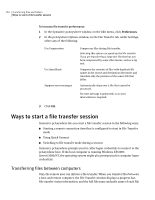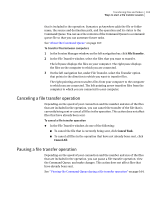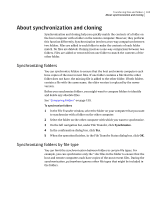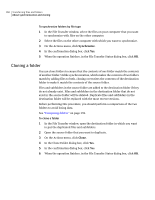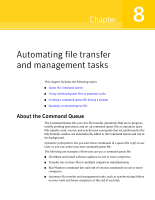Symantec 14541094 User Guide - Page 162
Ways to start a file transfer session, Transferring files between computers
 |
UPC - 037648640480
View all Symantec 14541094 manuals
Add to My Manuals
Save this manual to your list of manuals |
Page 162 highlights
162 Transferring files and folders Ways to start a file transfer session To increase file transfer performance 1 In the Symantec pcAnywhere window, on the Edit menu, click Preferences. 2 In the pcAnywhere Options window, on the File Transfer tab, under Settings, select any of the following: Use Compression Use SpeedSend Suppress error messages Compresses files during file transfer. Selecting this option can speed up the file transfer if you are transferring a large text file that has not been compressed by some other means, such as a zip tool. Compares the contents of files with duplicate file names in the source and destination directories and transfers only the portions of the source file that differ. Automatically skips over a file that cannot be processed. No error message is generated, so no user intervention is required. 3 Click OK. Ways to start a file transfer session Symantec pcAnywhere lets you start a file transfer session in the following ways: ■ Starting a remote connection item that is configured to start in File Transfer mode ■ Using Quick Connect ■ Switching to file transfer mode during a session Symantec pcAnywhere prompts you for caller logon credentials to connect to the pcAnywhere host. If the host computer is running Windows XP/2003 Server/2000/NT, the operating system might also prompt you for computer logon credentials. Transferring files between computers Only the remote user can initiate a file transfer. When you transfer files between a host and remote computer, the File Transfer window displays a progress bar, file transfer status information, and the full file name and path name of each file