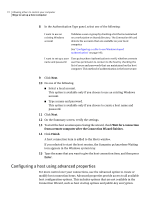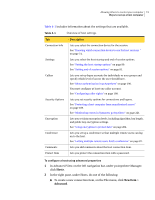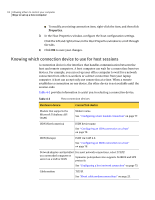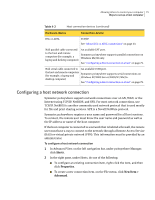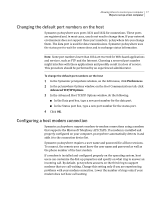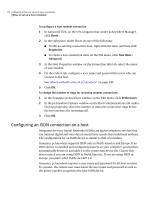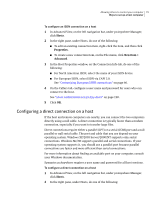Symantec 14541094 User Guide - Page 75
Configuring a host network connection, Hosts, Properties, New Item >, Advanced
 |
UPC - 037648640480
View all Symantec 14541094 manuals
Add to My Manuals
Save this manual to your list of manuals |
Page 75 highlights
Allowing others to control your computer 75 Ways to set up a host computer Table 4-2 Host connection devices (continued) Hardware device Connection device DSL or ADSL TCP/IP. See "About DSL or ADSL connections" on page 23. Null parallel cable connected to the host and remote computers (for example, a laptop and desktop computer) An available LPT port. Symantec pcAnywhere supports parallel connections on Windows Me/98 only. See " Configuring a direct connection on a host" on page 79. Null serial cable connected to An available COM port. the host and remote computers Symantec pcAnywhere supports serial connections on (for example, a laptop and Windows XP/2003 Server/2000/NT/Me/9x. desktop computer) See " Configuring a direct connection on a host" on page 79. Configuring a host network connection Symantec pcAnywhere supports network connections over a LAN, WAN, or the Internet using TCP/IP, NetBIOS, and SPX. For most network connections, use TCP/IP. NetBIOS is another commonly used network protocol that is used mostly for file and print sharing services. SPX is a Novell NetWare protocol. Symantec pcAnywhere requires a user name and password for all host sessions. To connect, the remote user must know the user name and password as well as the IP address or name of the host computer. If the host computer is connected to a network that is behind a firewall, the remote user must have a way to connect to the network through a Remote Access Service (RAS) or virtual private network (VPN). This information must be provided by an administrator. To configure a host network connection 1 In Advanced View, on the left navigation bar, under pcAnywhere Manager, click Hosts. 2 In the right pane, under Hosts, do one of the following: ■ To configure an existing connection item, right-click the item, and then click Properties. ■ To create a new connection item, on the File menu, click New Item > Advanced.