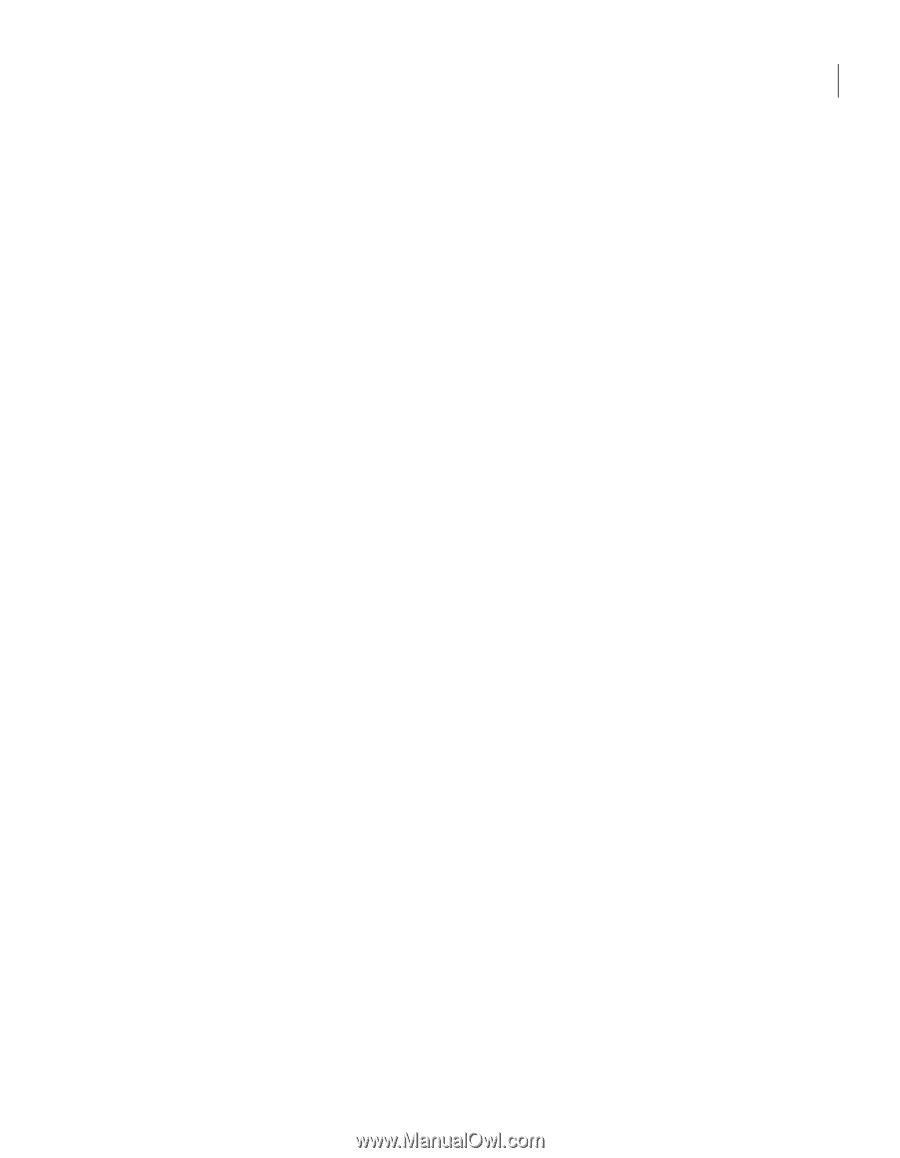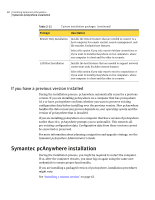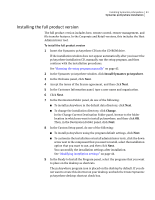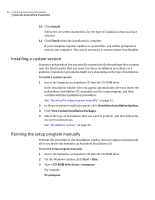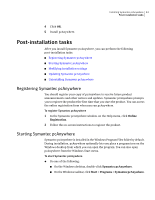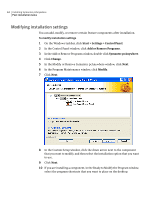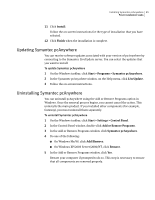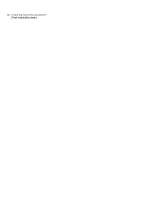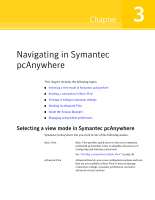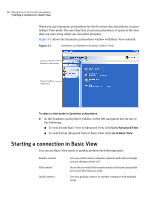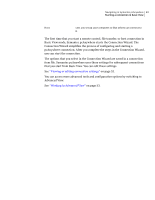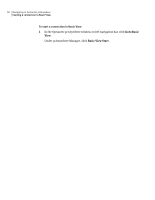Symantec 14541094 User Guide - Page 45
Updating Symantec pcAnywhere, Start > Settings > Control Panel
 |
UPC - 037648640480
View all Symantec 14541094 manuals
Add to My Manuals
Save this manual to your list of manuals |
Page 45 highlights
Installing Symantec pcAnywhere 45 Post-installation tasks 11 Click Install. Follow the on-screen instructions for the type of installation that you have selected. 12 Click Finish when the installation is complete. Updating Symantec pcAnywhere You can receive software updates associated with your version of pcAnywhere by connecting to the Symantec LiveUpdate server. You can select the updates that you want to install. To update Symantec pcAnywhere 1 On the Windows taskbar, click Start > Programs > Symantec pcAnywhere. 2 In the Symantec pcAnywhere window, on the Help menu, click LiveUpdate. 3 Follow the on-screen instructions. Uninstalling Symantec pcAnywhere You can uninstall pcAnywhere using the Add or Remove Programs option in Windows. Once the removal process begins, you cannot cancel the action. This uninstalls the main product. If you installed other components (for example, Gateway), you must uninstall them separately. To uninstall Symantec pcAnywhere 1 On the Windows taskbar, click Start > Settings > Control Panel. 2 In the Control Panel window, double-click Add or Remove Programs. 3 In the Add or Remove Programs window, click Symantec pcAnywhere. 4 Do one of the following: ■ On Windows Me/98, click Add/Remove. ■ On Windows XP/2003 Server/2000/NT, click Remove. 5 In the Add or Remove Programs window, click Yes. Restart your computer if prompted to do so. This step is necessary to ensure that all components are removed properly.