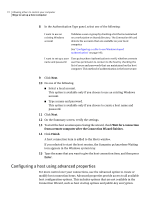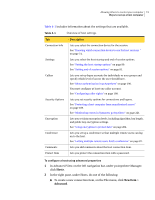Symantec 14541094 User Guide - Page 68
Hosts, Remotes, Properties, Details, Table 3-4, Default setting, Explanation, Setting
 |
UPC - 037648640480
View all Symantec 14541094 manuals
Add to My Manuals
Save this manual to your list of manuals |
Page 68 highlights
68 Navigating in Symantec pcAnywhere Managing pcAnywhere preferences Table 3-4 Setting Parity Flow control Started by Ended by Custom port settings (continued) Explanation Default setting Checks for errors on the communications line. None To increase performance, click None. Most operating systems and modems have their own methods of validating data integrity. Controls the flow of information between RTS/CTS computers. For direct and modem connections, use RTS/CTS. Controls the method by which a session begins. Carrier detect (DCD) Controls the method by which a session ends. Carrier detect (DCD) See " Configuring a direct connection on a host" on page 79. See "Configuring a direct connection on a remote" on page 103. To customize direct connections 1 In the Symantec pcAnywhere window, in Advanced View, on the left navigation bar, do one of the following: ■ To customize settings for the host session, click Hosts. ■ To customize settings for the remote session, click Remotes. 2 In the right pane, right-click the connection item that you want to configure, and then click Properties. 3 In the properties window, on the Connection Info tab, select the port that you want to use. 4 Click Details. 5 Select the connection preferences that you want to use. 6 Click OK.