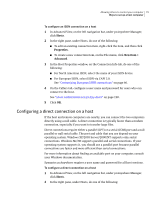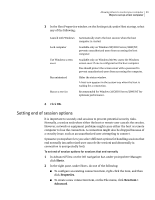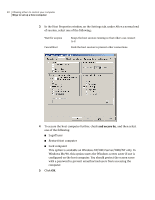Symantec 14541094 User Guide - Page 84
Specifying a host name, Ways to start a host session, Hosts, Properties, New Item >, Advanced
 |
UPC - 037648640480
View all Symantec 14541094 manuals
Add to My Manuals
Save this manual to your list of manuals |
Page 84 highlights
84 Allowing others to control your computer Ways to start a host session To configure a host computer to use directory services 1 In Advanced View, on the left navigation bar, under pcAnywhere Manager, click Hosts. 2 In the right pane, under Hosts, do one of the following: ■ To configure an existing connection item, right-click the item, and then click Properties. ■ To create a new connection item, on the File menu, click New Item > Advanced. 3 In the Host Properties window, on the Settings tab, check Use directory services. 4 From the list, select the directory server that you want to use. 5 Click OK. Specifying a host name Symantec pcAnywhere uses the Windows computer name or IP address as the default host name. This is the name that appears in the host list when a remote user searches for a host computer. Symantec pcAnywhere lets you specify a custom name, although this is not recommended if your computer is attached to a network. Your administrator might determine this setting for you. To specify a host name 1 In the Symantec pcAnywhere window, on the Edit menu, click Preferences. 2 In the pcAnywhere Options window, on the Host Operation tab, under Your host name selection, select one of the following: User defined Windows computer name Lets you specify a new name for the pcAnywhere host. In the text box, type a host name. The maximum name size is 24 characters. Uses the Windows computer name or IP address that is assigned to the host computer. Symantec pcAnywhere uses this setting by default. 3 Click OK. Ways to start a host session You can start a host session in one of the following ways: