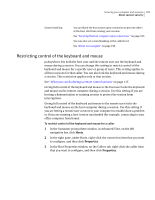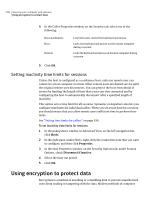Symantec 14541094 User Guide - Page 208
Configuring pcAnywhere to use symmetric encryption, Remotes, Properties, pcAnywhere encoding, Hosts
 |
UPC - 037648640480
View all Symantec 14541094 manuals
Add to My Manuals
Save this manual to your list of manuals |
Page 208 highlights
208 Securing your computer and sessions Using encryption to protect data ■ To set up pcAnywhere encoding on the remote computer, on the left navigation bar, click Remotes. 2 In the right pane, right-click the connection item that you want to configure, and then click Properties. 3 In the properties window, on the Encryption tab, under Settings, in the Level list, click pcAnywhere encoding. You can configure pcAnywhere to refuse a connection with a computer that is using a lower level of encryption. This option applies only to computers that are running pcAnywhere 11.0.x or earlier. See "Denying connections from computers that use lower encryption" on page 209. 4 Click OK. Configuring pcAnywhere to use symmetric encryption In symmetric encryption, pcAnywhere automatically negotiates a pair of symmetric encryption keys, which are used to encrypt the session. You can select the symmetric encryption algorithm that you want to use and the encryption key length. Larger key lengths provide stronger levels of security but might impact performance. See "Understanding the performance trade-offs" on page 206. The Microsoft CryptoAPI is required to support RC4 symmetric encryption in pcAnywhere. You must have Microsoft Internet Explorer 6.x or later installed on your computer to ensure that you have the latest version of the Microsoft CryptoAPI. To configure pcAnywhere to use symmetric encryption 1 In the Symantec pcAnywhere window, in Advanced View, do one of the following: ■ To configure a host computer to use encryption, on the left navigation bar, click Hosts. ■ To configure a remote computer to use encryption, on the left navigation bar, click Remotes. 2 In the right pane, right-click the connection item that you want to configure, and then click Properties. 3 In the properties window, on the Encryption tab, under Settings, in the Level list, click Symmetric. 4 In the Algorithm list, select the algorithm type.