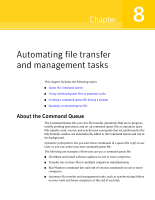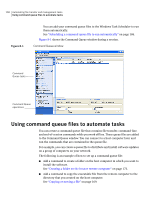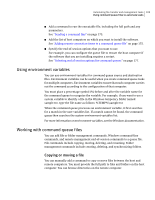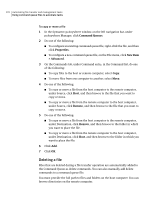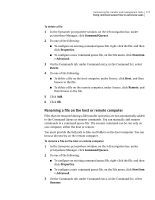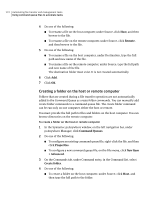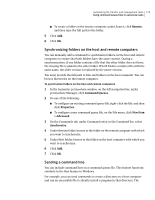Symantec 14541094 User Guide - Page 172
Creating a folder on the host or remote computer, Remote, Command Queues, Properties, New Item
 |
UPC - 037648640480
View all Symantec 14541094 manuals
Add to My Manuals
Save this manual to your list of manuals |
Page 172 highlights
172 Automating file transfer and management tasks Using command queue files to automate tasks 4 Do one of the following: ■ To rename a file on the host computer, under Source, click Host, and then browse to the file. ■ To rename a file on the remote computer, under Source, click Remote, and then browse to the file. 5 Do one of the following: ■ To rename a file on the host computer, under Destination, type the full path and new name of the file. ■ To rename a file on the remote computer, under Source, type the full path and new name of the file. The destination folder must exist. It is not created automatically. 6 Click Add. 7 Click OK. Creating a folder on the host or remote computer Folders that are created during a file transfer operation are not automatically added to the Command Queue as create folder commands. You can manually add create folder commands to a command queue file. The create folder command can be run only on one computer, either the host or remote. You must provide the full path to files and folders on the host computer. You can browse directories on the remote computer. To create a folder on the host or remote computer 1 In the Symantec pcAnywhere window, on the left navigation bar, under pcAnywhere Manager, click Command Queues. 2 Do one of the following: ■ To configure an existing command queue file, right-click the file, and then click Properties. ■ To configure a new command queue file, on the File menu, click New Item > Advanced. 3 On the Commands tab, under Command entry, in the Command list, select Create folder. 4 Do one of the following: ■ To create a folder on the host computer, under Source, click Host, and then type the full path to the folder.