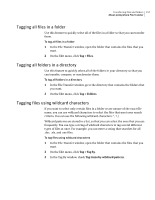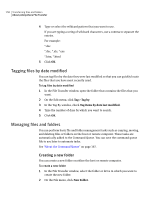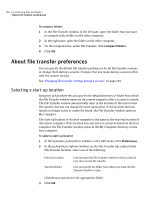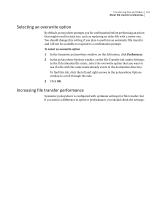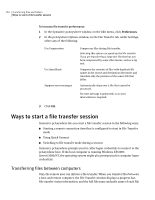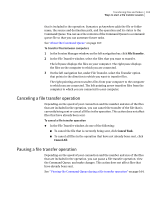Symantec 14541094 User Guide - Page 159
Comparing folders, Deleting a file or folder
 |
UPC - 037648640480
View all Symantec 14541094 manuals
Add to My Manuals
Save this manual to your list of manuals |
Page 159 highlights
Transferring files and folders 159 About pcAnywhere File Transfer 3 Type the name of the new folder. 4 Press Enter. Deleting a file or folder You can delete files and folders on either the host or remote computer. To delete a file or folder 1 In the File Transfer window, select the file or folder that you want to delete. 2 Press Delete. 3 In the confirmation dialog box, click Yes. Renaming a file or folder You can rename files and folders on either the host or remote computer. To rename a file or folder 1 In the File Transfer window, select the file or folder that you want to rename. 2 On the File menu, click Rename. 3 Type a new name. 4 Press Enter. Copying a file or folder You can copy a file or folder from one computer to another. To copy a file or folder 1 In the File Transfer window, right-click the file or folder that you want to copy, and then click Copy. 2 Navigate to the location in which you want to place the copy. 3 Right-click, and then click Paste. 4 In the confirmation dialog box, click Yes. Comparing folders The Compare Folders feature lets you quickly determine how closely the contents of two folders match. Symantec pcAnywhere compares the contents of the folders on the host and remote computers and highlights any differences. Symantec pcAnywhere performs comparisons at the folder level. To compare the contents of subfolders, you must open each subfolder, and then do a comparison.