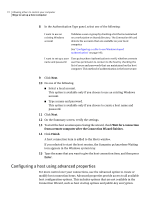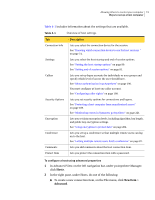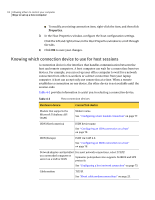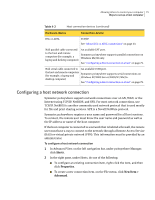Symantec 14541094 User Guide - Page 71
pcAnywhere Tools, Connection Wizard, I want another computer to connect to my, computer
 |
UPC - 037648640480
View all Symantec 14541094 manuals
Add to My Manuals
Save this manual to your list of manuals |
Page 71 highlights
Allowing others to control your computer 71 Ways to set up a host computer Symantec pcAnywhere stores these connection settings in a host connection file. It places the host connection item in the Hosts window. You can use the host connection item to begin a host session or to modify the connection settings. Symantec pcAnywhere offers some advanced configuration options that are not available in the wizard. See "Configuring a host using advanced properties" on page 72. To use the Connection Wizard to configure a host connection 1 In Advanced View, on the left navigation bar, under pcAnywhere Manager, click pcAnywhere Tools. 2 In the right pane, double-click Connection Wizard. 3 On the Introduction screen, click I want another computer to connect to my computer, and then click Next. 4 Select one of the following: ■ I want to use cable modem/DSL/LAN/dial-up Internet ISP. ■ I want to use my telephone modem to connect directly to another telephone modem. The wizard automatically detects the connection devices that are available on your computer. If your computer has multiple connection devices, choose the device that you want to use for the connection that you are configuring. For example, if the remote computer uses a phone modem, you should select the phone modem as your connection device. 5 Click Next. 6 In the Connection Mode panel, select one of the following: ■ Wait for someone to call me ■ Call out to another computer In the Remotes IP Address box, type the IP address or modem phone number of the computer to which you want to connect. 7 Click Next.