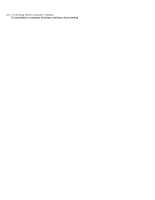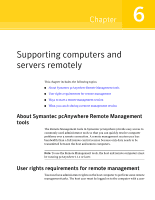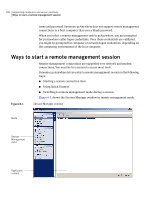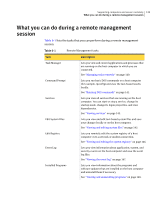Symantec 14541094 User Guide - Page 141
Running DOS commands, Viewing or changing process status
 |
UPC - 037648640480
View all Symantec 14541094 manuals
Add to My Manuals
Save this manual to your list of manuals |
Page 141 highlights
Supporting computers and servers remotely 141 What you can do during a remote management session To view or change program status 1 In the Session Manager window, on the left navigation bar, under Session Manager, click Remote Management. 2 Under Remote Management, click Task Manager. 3 To change program status, in the right pane, on the Applications tab, select one of the following: New Task End Task Lets you start a program or command. This option works like the Run option in Windows. Lets you cancel a program or command. Viewing or changing process status The Processes tab in the Task Manager window lets you view information about the processes that are running on the host computer, including CPU and memory use. You can also start and stop processes, and set priority levels. To start a process, you must provide the exact path and file name to the executable that you want to run. This feature supports non-graphical based programs only. To view or change process status 1 In the Session Manager window, on the left navigation bar, under Session Manager, click Remote Management. 2 Under Remote Management, click Task Manager. 3 To change process status, in the right pane, on the Processes tab, right-click a process, and then select one of the following: Refresh End Process Set Priority Refreshes the status of the process Lets you cancel a program or command that has stopped responding Lets you change the priority of the process Running DOS commands The Command Prompt feature lets you run basic DOS commands on a host computer (for example, ipconfig) and view the text-based results locally. This feature functions like the Windows command prompt except that graphical-based