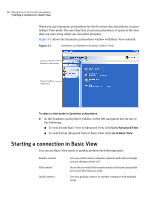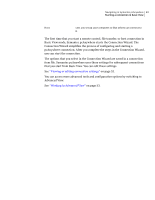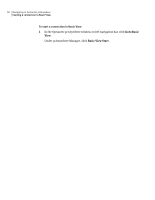Symantec 14541094 User Guide - Page 53
Working in Advanced View, To view or edit connection settings in Advanced View mode
 |
UPC - 037648640480
View all Symantec 14541094 manuals
Add to My Manuals
Save this manual to your list of manuals |
Page 53 highlights
Navigating in Symantec pcAnywhere 53 Working in Advanced View To view or edit connection settings in Advanced View mode 1 In the Symantec pcAnywhere window, on the left navigation bar, click Go to Advanced View. 2 Do one of the following: ■ To view or edit the properties for a remote control, file transfer, or remote management connection, click Remotes. ■ To view or edit the properties for a host connection, click Hosts. 3 Do one of the following: ■ To view or edit the properties for a remote control, file transfer, or remote management connection, in the Remotes window, right-click the item that you want to edit, and then click Properties. See "Configuring a remote connection using advanced properties" on page 94. ■ To view or edit the properties for a host connection, in the Hosts window, right-click the item that you want to edit, and then click Properties. See "Configuring a host using advanced properties" on page 72. Working in Advanced View Advanced View lets you access configuration options and tools that are not available in Basic View. It lets you manage connection settings, customize preferences, and select advanced security options. Figure 3-2 shows the Symantec pcAnywhere window with Advanced View selected.