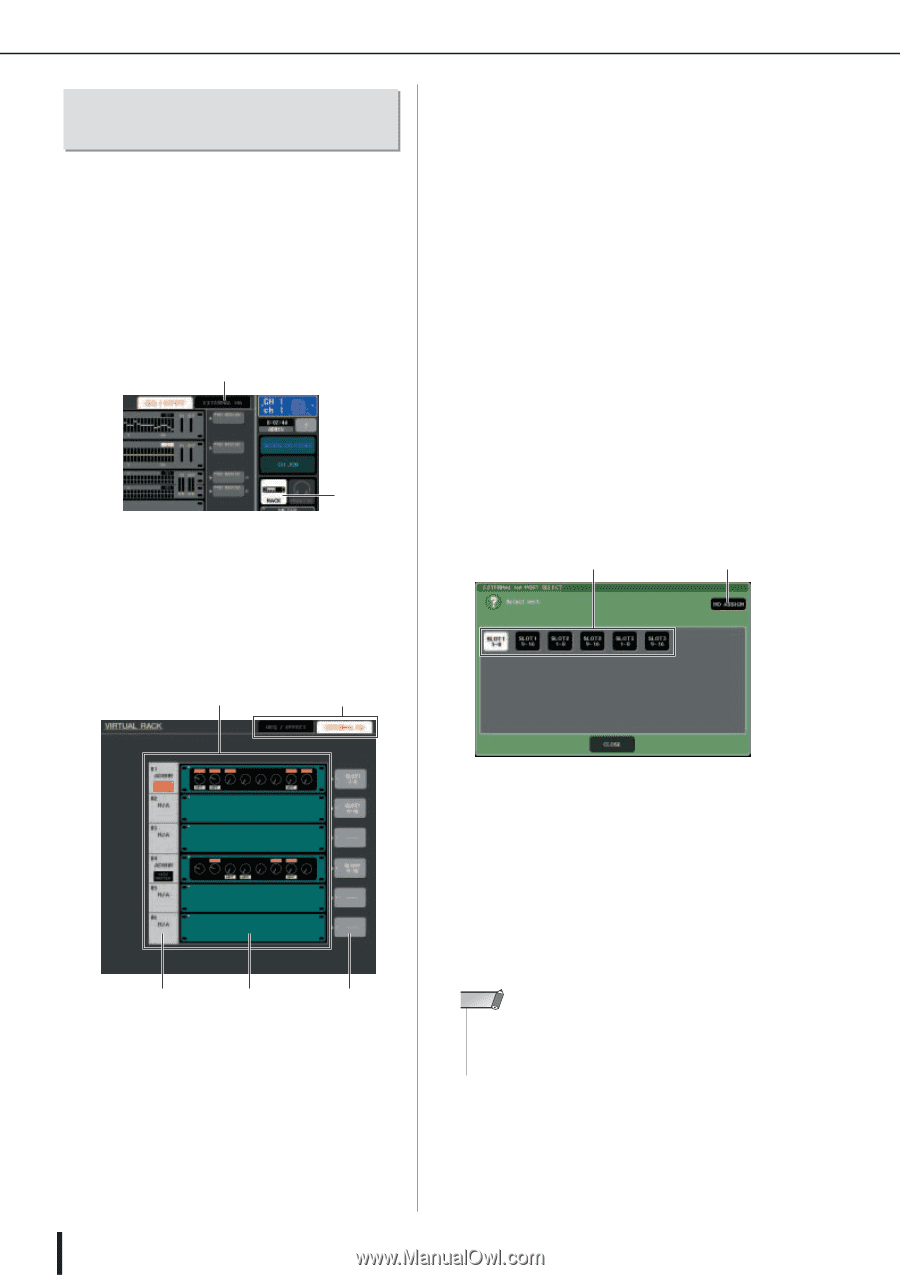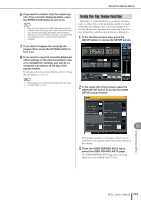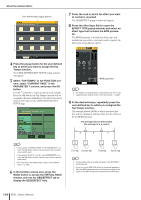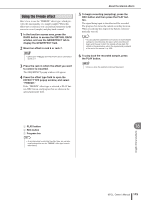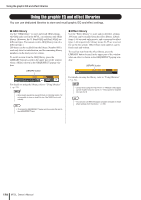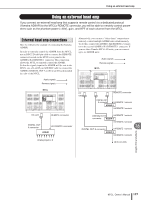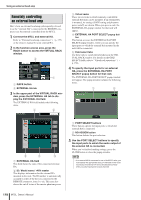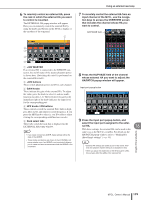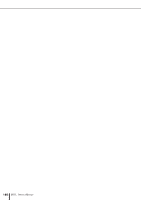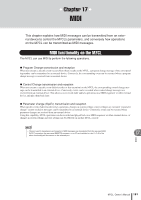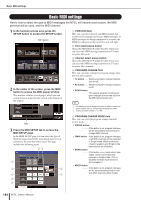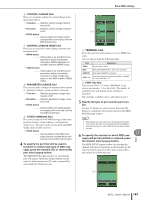Yamaha M7CL M7cl V1 Owner's Manual - Page 178
Remotely controlling an external head amp, Connect the M7CL and external HA.
 |
View all Yamaha M7CL manuals
Add to My Manuals
Save this manual to your list of manuals |
Page 178 highlights
Using an external head amp Remotely controlling an external head amp Here's how an external head amp (subsequently referred to as the "external HA") connected to the REMOTE connector can be remotely controlled from the M7CL. 1 Connect the M7CL and external HA. Refer to "External head amp connections" (→ p. 177) or the owner's manual for your external HA. 2 In the function access area, press the RACK button to access the VIRTUAL RACK window. 2 1 1 RACK button B EXTERNAL HA tab 3 In the upper part of the VIRTUAL RACK window, press the EXTERNAL HA tab to display the EXTERNAL HA field. The EXTERNAL HA field includes the following items. 1 5 C Virtual racks These are six racks in which remotely controllable external HA units can be mounted. If an external HA is mounted, its settings (GAIN setting and phantom power on/off) are shown. When you press a rack, the EXTERNAL HA popup window for that rack will appear. D EXTERNAL HA PORT SELECT popup button This button accesses the EXTERNAL HA PORT SELECT popup window, where you can specify the input ports to which the external HA mounted in the rack will be connected. E Field select tabs Use these tabs to switch the field shown in the VIRTUAL RACK window. For details on the GEQ/ EFFECT fields, refer to "Virtual rack operations" (→ p. 158). 4 To specify the input ports for an external HA, press the EXTERNAL HA PORT SELECT popup button for that rack. The EXTERNAL HA PORT SELECT popup window will appear. The popup window includes the following items. 1 2 2 3 4 1 EXTERNAL HA field This field shows the state of the connected external HA. B ID / Model name / +48V master This displays information for the external HA mounted in the rack. The ID number is automatically assigned in order of the devices connected to the REMOTE connector, from 1 to six. This area also shows the on/off status of the master phantom power. 1 PORT SELECT buttons These buttons specify the input ports to which the external HA is connected. B NO ASSIGN button This button defeats the port selection. 5 Use the PORT SELECT buttons to specify the input ports to which the audio output of the external HA is connected. When you've finished making settings, press the CLOSE button to close the popup window. NOTE • If an external HA is connected to one of the M7CL's slots, you must specify the appropriate input port manually. If this is set incorrectly, the external HA will not be detected correctly when you patch input ports to input channels. 178 M7CL Owner's Manual