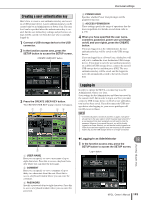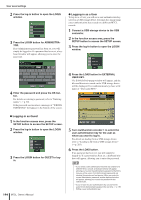Yamaha M7CL M7cl V1 Owner's Manual - Page 198
Preferences, STORE / RECALL
 |
View all Yamaha M7CL manuals
Add to My Manuals
Save this manual to your list of manuals |
Page 198 highlights
Preferences Preferences Here's how you can make various settings for the M7CL's operating environment, such as how popup windows appear, and whether SEL key operations will be linked. These settings are changed for the user who is logged-in, but if you are logged-in as the Administrator, you will also be able to change the Guest settings. 1 In the function access area, press the SETUP button to access the SETUP screen. USER SETUP button 2 Press the USER SETUP button to access the USER SETUP popup window. 1 4 2 3 PREFERENCE tab PREFERENCE for GUEST tab 3 Press the PREFERENCE tab to access the PREFERENCE page. If you are logged-in as the Administrator, you can also switch to the PREFERENCE for GUEST page and make preference settings for the Guest account. This page includes the following items. 1 STORE / RECALL These buttons let you turn on/off options related to scene store/recall operations. You can select the following options. • STORE CONFIRMATION • RECALL CONFIRMATION ...........If these buttons are on, a confirmation message will appear when you perform a Store or Recall operation respectively. B PATCH These buttons let you turn on/off options related to patch operations. You can select the following options. • PATCH CONFIRMATION ........... If this button is on, a confirmation message will appear when you edit an input patch or output patch. • STEAL PATCH CONFIRMATION ........... If this button is on, a confirmation message will appear when you edit an input patch or output patch item that is already patched. C ERROR MESSAGE Here you can select whether a warning will be displayed when the following problems occur. • DIGITAL I/O ERROR ........... This appears if a sync error is detected in the digital input/output. • MIDI I/O ERROR ........... This appears if an error is detected in MIDI transmission/reception. D PANEL OPERATION These buttons let you turn on/off options related to panel operations. You can select the following options. ● AUTO CHANNEL SELECT - INPUT ● AUTO CHANNEL SELECT - OUTPUT These specify whether the corresponding channel will be selected when you operate a channel's [ON] key or fader. This can be turned on/off separately for INPUT CH (input channels) and OUTPUT CH (output channels). ● [CUE]→[SEL] LINK Specifies whether channel selection will be linked with cue operations. If this button is on, turning the [CUE] key of a channel OFF to ON will simultaneously select that channel and light its [SEL] key. ● [NAVIGATION KEY]→[SEL] LINK - INPUT ● [NAVIGATION KEY]→[SEL] LINK - OUTPUT Specifies whether channel selection will be linked with operations of the navigation keys. If this button is on, pressing the desired navigation key will cause the [SEL] key of the most recently selected channel in the Centralogic section to light. This can be turned on/off separately for INPUT CH (input channels) and OUTPUT CH (output channels). ● [SEL]→[NAVIGATION KEY] LINK Specifies whether the navigation key selection will be linked with channel selection. If this button is on, selecting a channel will cause the corresponding navigation key for that channel to also be selected. 198 M7CL Owner's Manual