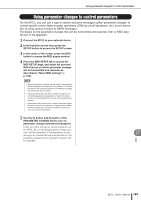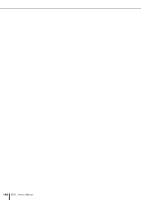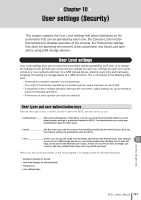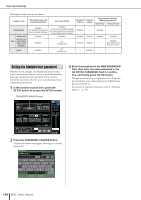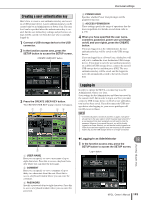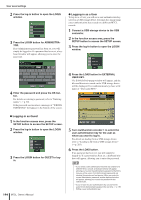Yamaha M7CL M7cl V1 Owner's Manual - Page 194
Logging-in as Guest, In the function access area, press
 |
View all Yamaha M7CL manuals
Add to My Manuals
Save this manual to your list of manuals |
Page 194 highlights
User Level settings 2 Press the log-in button to open the LOGIN window. 3 Press the LOGIN button for ADMINISTRATOR. If no Administrator password has been set, you will simply be logged-in. If a password has been set, a keyboard window will appear, allowing you to enter the password. ● Logging-in as a User To log-in as a User, you will use a user authentication key saved on a USB storage device. You may also log-in using a user authentication key created on a different M7CL console. 1 Connect a USB storage device to the USB connector. 2 In the function access area, press the SETUP button to access the SETUP screen. 3 Press the log-in button to open the LOGIN window. 4 Enter the password and press the OK button. For details on entering a password, refer to "Entering names" (→ p. 30). If the password was incorrect, a message of "WRONG PASSWORD" will appear in the bottom of the screen. 4 Press the LOAD button for EXTERNAL USER KEY. The SAVE/LOAD popup window will appear, and the files and directories saved on the USB storage device will be displayed. User authentication keys have a file name of "User name.M7U". ● Logging-in as Guest 1 In the function access area, press the SETUP button to access the SETUP screen. 2 Press the log-in button to open the LOGIN window. 3 Press the LOGIN button for GUEST to login. 194 M7CL Owner's Manual 5 Turn multifunction encoder 1 to select the user authentication key for the user as whom you want to log-in. For details on loading from a USB storage device, refer to "Loading a file from a USB storage device" (→ p. 203). 6 Press the LOAD button. If no password has been set, you will simply be logged-in. If a password has been set, a keyboard window will appear, allowing you to enter the password. NOTE • If you select a user authentication key that was created on a different M7CL console, a keyboard window will appear, allowing you to enter the Administrator password of the M7CL that you will be using. (If the Administrator passwords are identical, this window will not appear.) When you enter the correct Administrator password, another keyboard window will appear, allowing you to enter the password for the selected user. • If you re-save the user authentication key, you will not be asked for the Administrator password the next time. (→ p. 196 Editing a user authentication key)