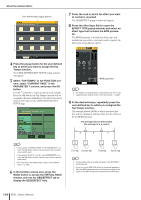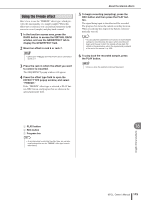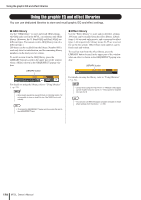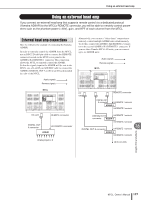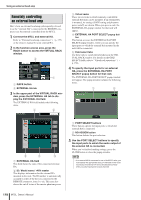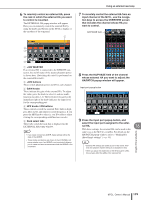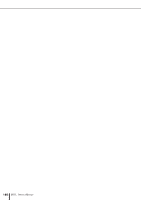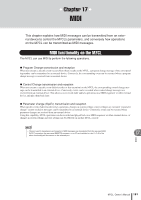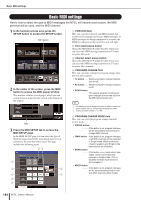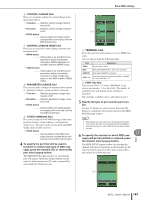Yamaha M7CL M7cl V1 Owner's Manual - Page 179
V MASTER, want to control.
 |
View all Yamaha M7CL manuals
Add to My Manuals
Save this manual to your list of manuals |
Page 179 highlights
6 To remotely control an external HA, press the rack in which the external HA you want to control is mounted. The EXTERNAL HA popup window will appear. Here you can remotely control the external HA by using the knobs and buttons in the M7CL's display or the encoders of the top panel. 1 Using an external head amp 7 To remotely control the external HA from an input channel of the M7CL, use the navigation keys to access the OVERVIEW screen that includes the channel whose HA you want to control. HA/PHASE field 2 3 4 5 1 +48V MASTER If an external HA is connected to the REMOTE connector, the on/off status of the master phantom power is shown here. (Switching this on/off is performed on the external HA itself.) B +48V buttons These switch phantom power on/off for each channel. C GAIN knobs These indicate the gain of the external HA. To adjust the value, press the knob to select it, and use multifunction encoders 1-8. The level meter located at the immediate right of the knob indicates the input level for the corresponding port. D HPF knobs / ON buttons These controls switch the external HA's built-in highpass filter on/off, and adjust its cutoff frequency. If you press the HPF knob to select it, you'll be able to adjust it using the corresponding multifunction encoder. E Rack select tabs These tabs switch the rack that is displayed in the EXTERNAL HA popup window. HINT • If you newly connect an AD8HR, these settings will be the state of the AD8HR. • These knobs and buttons are shown in the EXTERNAL HA popup window even if an AD8HR is not connected, allowing you to create and store a scene even while the AD8HR is not connected. 8 Press the HA/PHASE field of the channel whose external HA you want to adjust; the HA/PATCH popup window will appear. Input port popup button 9 Press the input port popup button, and select the input port assigned to the external HA. With these settings, the external HA can be used in the same way as the M7CL's own HA. For details on the HA/PATCH popup window, refer to "Making HA (Head Amp) settings" (→ p. 55). HINT • External HA settings are saved as part of the scene. However, the phantom master setting is an exception to this. • When you adjust the brightness of the M7CL's panel LEDs, this will also affect the LEDs of the external HA. Graphic EQ and effects 16 M7CL Owner's Manual 179