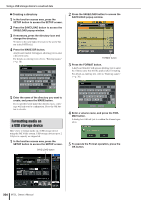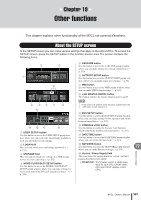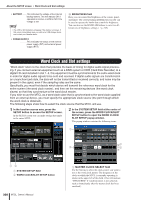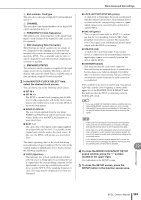Yamaha M7CL M7cl V1 Owner's Manual - Page 204
Sorting files and editing file names, comments, FILE NAME, COMMENT, READ ONLY
 |
View all Yamaha M7CL manuals
Add to My Manuals
Save this manual to your list of manuals |
Page 204 highlights
Using a USB storage device to save/load data 123 4 5 6 7 89 J K L 1 COPY button This button copies a file into buffer memory (a temporary holding area) (→ p. 205). B PASTE button This button pastes the file from buffer memory (→ p. 205). C DELETE button This button deletes the selected file (→ p. 205). D MAKE DIR button This button creates a new directory (→ p. 206). E PATH This shows the name of the current directory. Press the arrow button to move to the next higher level. If the current directory is the top level, the arrow button is dimmed. NOTE • You cannot save if the directory name would exceed 237 characters. F VOLUME NAME/FREE SIZE This shows the volume name and the amount of free space on the USB storage device. If the USB storage device is write-protected, a protect symbol is shown in the VOLUME NAME field. G File list This area lists the files that are saved on the USB storage device. The highlighted line indicates the file selected for operations. The file list contains the following items. When you press the item name at the top of each column, it will turn orange, and the list will be sorted by that item. Each time you press the item name, the sorting order will alternate between ascending and descending order. • FILE NAME.....Indicates the file name or directory name, and shows an icon indicating its type. • COMMENT .....For M7CL files, shows the comment. If you press this area, a keyboard window will appear, allowing you to enter a comment for the file. • READ ONLY ...A lock symbol is shown to indicate protected files. You can press this area to enable or disable the protect setting. 204 M7CL Owner's Manual • FILE TYPE...... Files that contain M7CL internal settings are shown as "ALL," user keys as "KEY," other files as "???", and directories as [DIR]. • TIME STAMP This shows the date and time at which the file was last modified. NOTE • The file list can display only up to one hundred items. H File selection knob This knob selects a file shown in the file list. You can operate this knob using multifunction encoder 1. I SAVE button Saves all of the M7CL's internal settings together (→ p. 202). J LOAD button Loads the selected M7CL setting file (→ p. 203). K CREATE USER KEY button Creates a user authentication key (→ p. 193). L FORMAT button Formats media on the USB storage media (→ p. 206). 3 Perform the desired editing operation. For details on the procedure, refer to the explanations that follow. ● Sorting files and editing file names/ comments 1 In the function access area, press the SETUP button to access the SETUP screen. 2 Press the SAVE/LOAD button to access the SAVE/LOAD popup window. 3 To sort the files, press one of the titles "FILE NAME," "COMMENT," "READ ONLY," "FILE TYPE," or "TIME STAMP" at the top of each column in the file list. The list will be sorted as follows, according to the column title you pressed. 1 2 34 5 1 FILE NAME Sort the list in alphanumerical order of file name. B COMMENT Sort the list in alphanumeric order of the comment. C READ ONLY Sort the list according to Write Protect on/off status. D FILE TYPE Sort the list according to file type. E TIME STAMP Sort the list in order of date/time of editing.