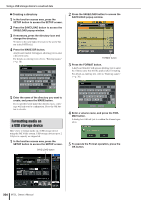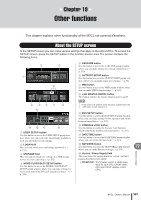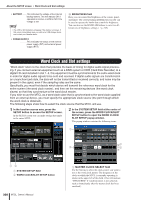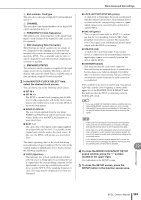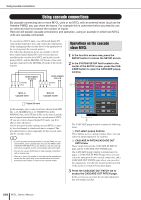Yamaha M7CL M7cl V1 Owner's Manual - Page 205
Copying/pasting a file, Deleting a file, change the directory.
 |
View all Yamaha M7CL manuals
Add to My Manuals
Save this manual to your list of manuals |
Page 205 highlights
Using a USB storage device to save/load data HINT • By pressing the same location again, you can change the direction (ascending or descending) in which the list is sorted. 4 If you want to edit the file name or comment, press the FILE NAME field or COMMENT field of each file to access the keyboard window. For details on entering text, refer to "Entering names" (→ p. 30). 4 If necessary, press the directory icon and change the directory. To move to the next higher level, press the arrow button in the PATH field. 5 Press the PASTE button. A keyboard window will appear, allowing you to enter the paste-destination file name. For details on entering text, refer to "Entering names" (→ p. 30). 6 Enter the paste-destination file name, and press the PASTE button. If you specified a file name that already exists, a message will ask you for confirmation. Press the OK button to execute. NOTE • You can't paste with an existing file name. 5 Enter a file name or comment, and press the RENAME button or SET button. 6 To turn the protect setting on/off, press the READ ONLY field of the file. A protect symbol is displayed for write-protected files; these files cannot be overwritten. NOTE • You cannot edit the file name or comment of a write-protected file. ● Deleting a file 1 In the function access area, press the SETUP button to access the SETUP screen. 2 Press the SAVE/LOAD button to access the SAVE/LOAD popup window. 3 Turn multifunction encoder 1 to select the file you want to delete, and press the DELETE button. A dialog box will ask you to reconfirm the Delete operation. 18 User settings (Security) ● Copying/pasting a file Here's how to copy a desired file into buffer memory, and then paste it with a different file name. 1 In the function access area, press the SETUP button to access the SETUP screen. 2 Press the SAVE/LOAD button to access the SAVE/LOAD popup window. 3 Turn multifunction encoder 1 to select the copy-source file, and press the COPY button. The highlighted line in the file list indicates the file that is selected for operations. 4 To execute the Delete operation, press the OK button. NOTE • You can't delete a protected file. M7CL Owner's Manual 205